How to Turn on the Element TV Without Using the Remote Control
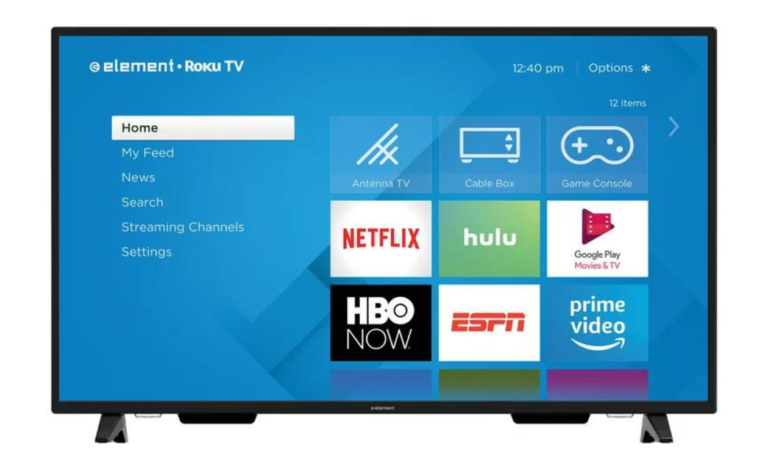
In today’s world, convenience is important. Technology, especially our home entertainment systems, plays a big role in our lives. Element TVs are known for their nice design and good technology. But what if your Element TV remote is broken, lost, or not working? This guide will show you how to turn on your Element TV without a remote.
Table of Contents
Losing the remote can be annoying and a little funny. Luckily, there are several ways to turn on an Element TV without a remote. This article will explain the best options, like using the TV’s buttons, a universal remote, a mobile app, and more.
How to Turn On Element TV Without Remote
Usually, you control your Element TV with a remote, but if you lose it, you have options. Here are some ways to use your Element TV without a remote:
Using The Physical Button
You can turn on the Element TV using the buttons on the TV itself. Most Element TVs have buttons on the back or side. You can use these buttons to control the sound, change channels, and choose inputs. Here’s how:
1. Make sure your Element TV is plugged in.
2. Find the power button on the back or side and hold it for a few seconds.
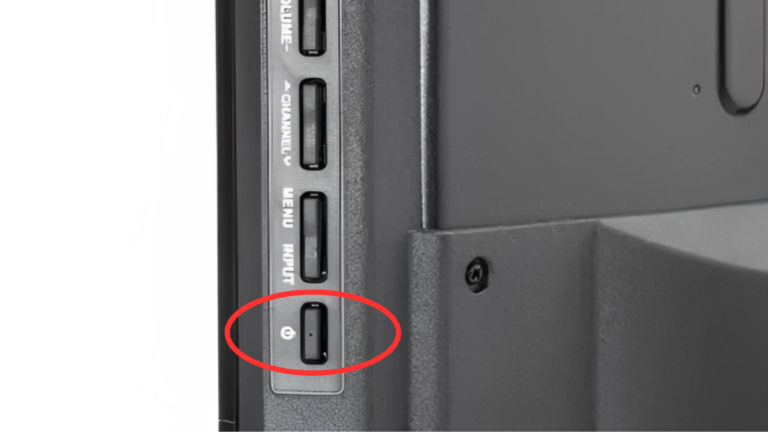
Your Element TV will turn on. To turn it off, just press the button that says “Power.”
Using A Universal Remote Control
A universal remote can control your TV. A universal remote can work with different devices like TVs and DVD players. Here are some remote codes to link your universal remote with an Element TV:
-
- – Cox: 1687, 1886, 2183
- Verizon: 0293, 1283, 3264, 1927, 1736, 0827
- – RCA 3 in 1: 11687, 11886, 12183, 12964, 13559
- – Comcast Xfinity: 10178, 11864, 12964, 118886, 12183, 13907, 13559, 11687, 12260
- – DirecTV: 10178, 11687, 12183, 13907

After you set it up with the right codes, you can control your Element TV, change channels, adjust the volume, and more.
Using the Element App
You can control your Element TV with a mobile app. Many TV makers, including Element, have apps you can download to control your TV. Here’s how:
1. Open the Google Play Store on your phone.
2. Search for the Element TV Remote app and open its page.
3. Tap Install to download the app.
4. Connect your phone to the same WiFi network as your TV.
5. Open the app and follow the instructions to link your devices.
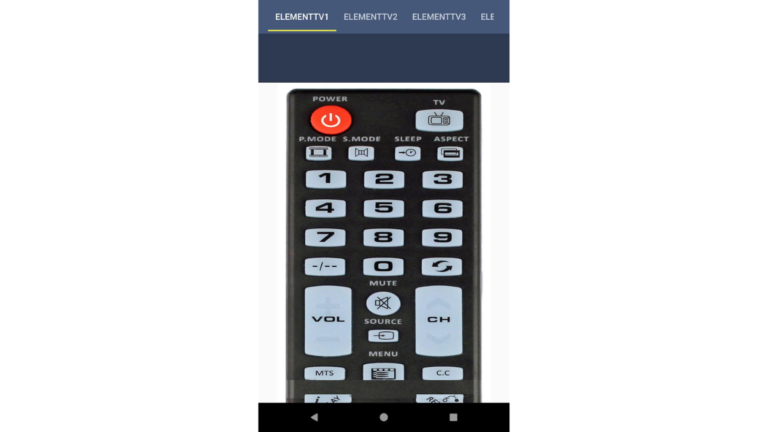
Once set up, you can use the app to control your Element TV.
Using Voice Commands
If your Element TV supports voice control, you can manage it with your voice. Here’s how:
1. Connect devices like Google Assistant or Amazon Alexa to the same WiFi as your TV.
2. Use these commands:
– For Google Assistant: “Hey Google, turn on my Element smart TV.”
– For Amazon Alexa: “Alexa, turn on my Element smart TV.”

Using HDMI-CEC
You can also turn on your Element TV using HDMI-CEC, which lets you connect devices like game systems or streaming devices to the TV’s HDMI port. Once connected, make sure the input source on your TV is set to HDMI 2 or HDMI 3, and use the device’s remote to set it up.

Conclusion
In conclusion, there are many ways to control your Element TV without a remote. You can use the physical button on the TV, a universal remote, HDMI-CEC, a mobile app, or voice commands. If you need a new remote and can’t find the original, these options can help.
If you have any questions, feel free to ask in the comments. Please share this guide with your friends and family.