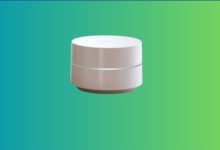How to delete Google Bard history – Guide
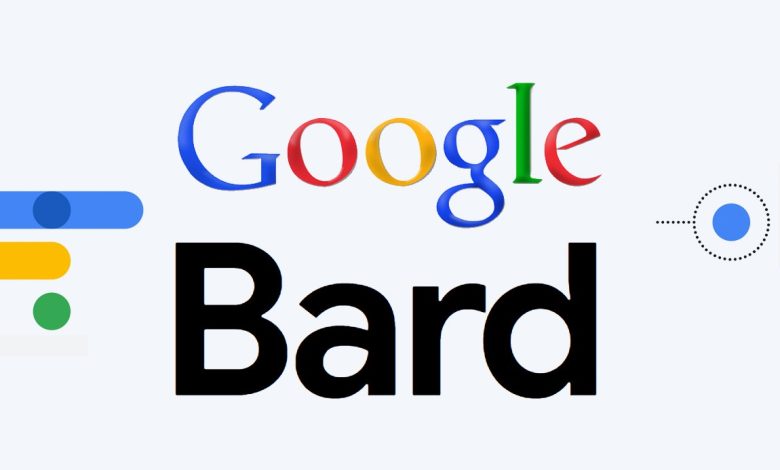
Google Bard is a tool from Google that chats with you like other AI chatbots. It keeps a record of your activity to make your experience better. If you want to protect your privacy, you can delete your Google Bard history. Here’s how to do it.
Table of Contents
Steps to Delete Google Bard History
1. Open Google Bard
- Go to the [Google Bard website](https://bard.google.com/) and log into your Google account.
2. Go to Settings
- After logging in, click on your profile picture in the top right corner. A menu will show up. Click on “Manage your Google Account.”
3. Go to Data & Privacy
- In your Google Account settings, click on the “Data & Privacy” tab.
4. Find Web & App Activity
- Scroll down to find the “Web & App Activity” section. This is where Google keeps your search history and interactions with its services, including Bard.
5. Delete Google Bard Activity
- Click on “Manage all Web & App Activity”. You can delete specific Bard entries or all your activity. To delete everything, click on “Delete” and choose a time frame (like Last hour, Last day, or All time).
6. Confirm Deletion
- A pop-up will ask if you are sure. Confirm, and your Google Bard activity will be deleted forever.
Important Things to Know
– Automatic Deletion: You can set up automatic deletion for your activity. Go to “Auto-delete” under the Web & App Activity settings and choose how long you want Google to keep your activity before it deletes it.
– Effect on Google Services: Deleting your Bard history may change how personalized some Google services seem. If you delete everything, you might lose some personalized features.
Following these steps will help you erase your Google Bard history, keeping your privacy safe.