Guide For Unlocking Sony Xperia Bootloaders

Unlocking your phone’s bootloader is like opening up the engine to make it super powerful and unique. You can install cool stuff to make it run faster, change how it looks, and do all sorts of neat things.
Table of Contents
But, there are some things to know:
The Good:
-
Customization: You can install custom apps and themes to make your phone your own.
-
More Power: Make your phone faster and better with special software.
The Bad:
-
Warranty Gone: If you mess up your phone, you won’t be able to get it fixed for free.
-
Data Loss: You’ll lose all the stuff on your phone, so make sure you back it up!
-
Risk of Bricking: If you do something wrong, your phone might stop working.
-
Netflix Might Not Work As Well: You might not be able to watch movies in HD anymore.
Ready to Go?
Are you okay with the risks and want to unlock your phone? If so, let’s get started!
First, we need to make sure your phone is the right kind to unlock:
(Instructions for checking your phone’s compatibility will be provided in the next step.)
Important: We can’t be responsible if something goes wrong with your phone, so be careful!

- To access the Service menu, open the dialer and type the below code
##7378423#*#*
Okay, so you want to unlock your Sony Xperia phone, right? Before we start, we need to make sure your phone is ready for it.
-
Go to Settings: Open the Settings app on your phone.
-
Find “Service info”: Look for a section called “Service info” or something similar.
-
Check “Configuration”: Inside “Service info”, you’ll see something called “Configuration”.
-
Look for “Rooting Status”: Under “Configuration”, you should see “Rooting Status”.
-
Check the answer: Next to “Bootloader Unlock”, it should say “YES”.
If it says “YES”: Great! Your phone is ready to unlock.
If it says “NO” or is blank: You’re not able to unlock your phone right now. You might need to check with Sony to see if your phone is eligible.
Ready to continue? If your phone is ready, we’ll move on to the unlocking steps.
Get the Sony Xperia Unlock Code

Alright, now that we’ve checked that your phone is ready, let’s get that unlock code!
Here’s how:
-
Go to Sony’s website: Open your web browser and go to Sony’s official Bootloader Unlocking page.
-
Find your phone: Scroll down the page and look for the list of devices on the left side. Click on your phone’s model.
-
Enter your IMEI: You’ll see a box to enter your phone’s IMEI number. (You can find your IMEI by dialing *#06# on your phone.) If your phone has two IMEIs, use the first one.
-
Agree to the terms: Read the information at the bottom of the page and check the boxes to agree.
-
Click “Submit”: Sony will send you an unlock code. Make sure to copy it and save it somewhere safe, like a note on your computer.
Now you have the unlock code! Let’s move on to the next step.

On the Sony Xperia, enable USB debugging.
The next step is to enable USB Debugging on your Sony device. This is crucial for your PC to recognize your device in ADB Mode. ADB Mode lets us boot your device to Fastboot, allowing us to unlock your Sony Xperia’s bootloader. Here’s how to enable it:
- Navigate to Settings > About Phone.
- Tap on ‘Build Number’ 7 times. This will enable Developer Options.
- Go back to Settings > System > Developer Options.
- Here, enable ‘USB Debugging.’
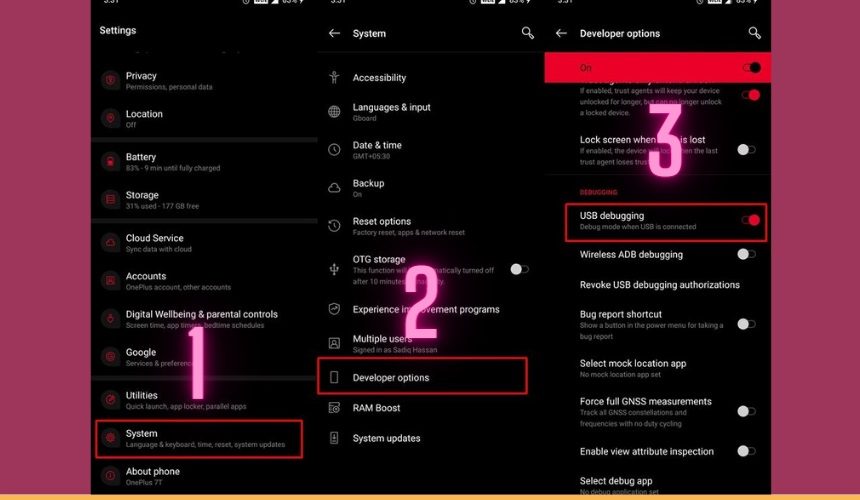
Install ADB & Fastboot
Okay, we need to get some special tools to unlock your phone. These are called the Android SDK Platform Tools, and they’re like the magic keys to unlocking your phone’s bootloader.
Here’s what we’ll do:
-
Download the tools: Go to Google’s website and download the Android SDK Platform Tools. It’s the official software, so it’s super safe and reliable.
-
Extract the files: Once you’ve downloaded the tools, find the file and unzip it. This will create a folder called “platform-tools” on your computer.
-
Put it somewhere handy: Move the “platform-tools” folder to a location you’ll remember, like your Desktop or Documents folder.
That’s it! Now you’ve got the tools ready to unlock your phone. We’re almost there!

Boot Sony Xperia to Fastboot
Alright, we’re getting closer to unlocking your phone! Let’s get it into Fastboot Mode, which is like a special setting that lets us talk to your phone’s bootloader.
Here’s how:
-
Connect your phone: Plug your Sony Xperia phone into your computer with a USB cable.
-
Make sure USB Debugging is on: Go to your phone’s Settings and look for “Developer options” or “About phone”. You might have to enable “Developer options” first. Inside, make sure “USB Debugging” is turned on.
-
Open the Command Prompt: Go to the “platform-tools” folder you downloaded earlier (Remember where you put it!). In the address bar, type “CMD” and press Enter. A black window will open – this is the Command Prompt.
We’re almost there! We’ll use the Command Prompt to send commands to your phone and unlock its bootloader.
Let me know when you’ve got the Command Prompt open and we’ll move on to the next step!
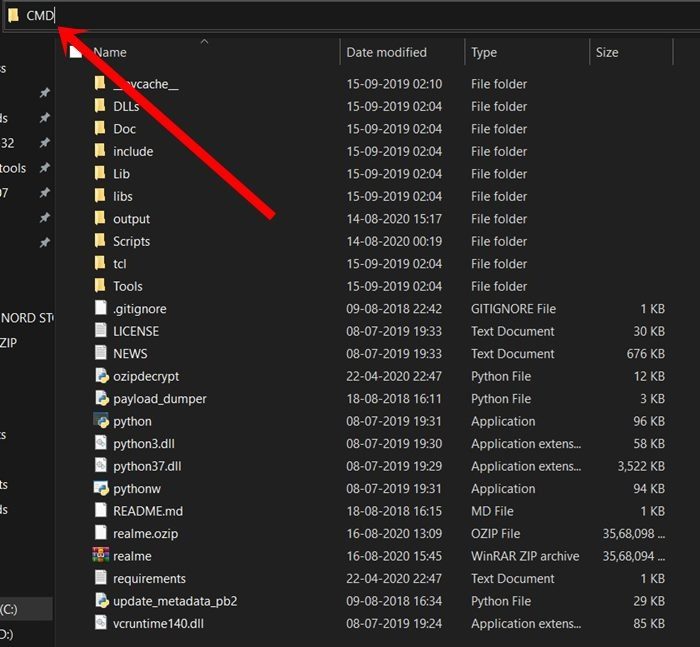
adb reboot bootloader
Unlock Xperia Bootloader via Unlock Code
Now, you’re ready to unlock the bootloader on your Sony device. Ensure your device is booted into Fastboot mode and connected to your PC via a USB cable.
- Input the following command into the Command Prompt window, replacing ‘CODE‘ with the number you received in step 2:
fastboot oem unlock 0xCODE
- Because the code I used was C4AA5DE9F1721681, the above command was transformed into
fastboot oem unlock 0xC4AA5DE9F1721681
- That completes the process. You can restart your device to the operating system using the following command. This should happen automatically, but if it doesn’t, you can manually prompt it:
fastboot reboot

Alright, that’s it! We’ve covered all the steps for unlocking your Sony Xperia phone’s bootloader.
You’ve learned about the benefits and risks, checked if your phone is eligible, gotten the unlock code, and got the special tools ready. You even know how to put your phone into Fastboot mode!
Now you’re ready to unlock your phone and start customizing it. Remember to be careful and follow the instructions closely.
If you have any questions or run into any problems, just let me know! I’ll do my best to help.
Happy customizing! 🎉