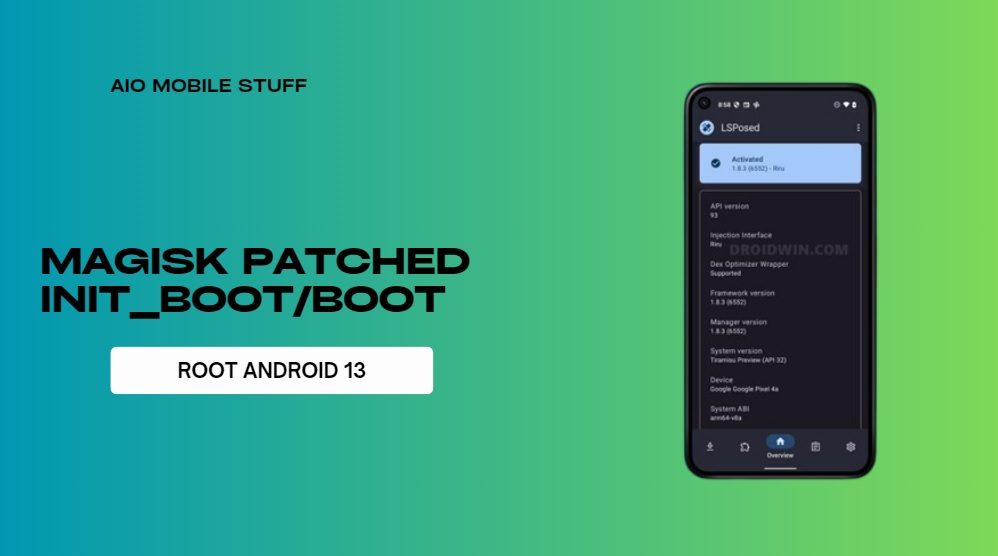There are several ways via which you can screen mirror a smartphone or PC to a TCL TV. Take a look at the steps below to mirror your Android, iPhone, gaming console, and PC to your TV.
Screen mirroring offers endless possibilities. However, the only thing that cannot be done is screen mirroring your streaming apps. If you want to do that, you will need to use the casting feature. Hence, without wasting any more time, let’s see how to screen mirror your mobile device or computer onto a TCL Smart TV.
It is important to know which type of TCL Smart TV you have. There are TCL Smart TVs that come equipped with Android TV and others that come with Roku OS. To mirror Android devices to any TCL TV, the process is very simple. However, to mirror iOS devices, the TV must have Apple AirPlay capabilities.
How to Screen Mirror Android to TCL Smart TV
You can screen mirror your Android phone to your TCL Roku or Android smart TV by following the steps below:
Step 1: You will need to turn on your TCL TV and connect it to your WiFi network.
Step 2: Make sure your Android device is connected to the same WiFi network as your computer.
Step 3: Open the Settings app and search for Wireless Display, Screen Mirror, Smart View, or Wireless Projection. Alternatively, you may click Cast from the Quick Settings menu.
Step 4: Select the menu once you have located it.
Step 5: As soon as the Android device detects a wireless display, it will begin to search for it.
Step 6: Tap on your TCL TV when you find it.
Step 7: TCL TVs now support screen mirroring.
You will need to download an AirPlay enabler app from the Google Play Store if your TCL Smart TV does not have Apple AirPlay. Once the app has been downloaded, launch it and ensure that the TV remains connected to your WiFi network.
How to Screen Mirror iPhone to TCL Smart TV
It is possible to screen mirror an Apple iPhone to a TCL Roku smart TV or TCL Android TV by following the steps below:
Step 1: As a first step, make sure that your iPhone and TV are connected to the same WiFi network.
Step 2: Select the screen mirroring tile from the control center.
Step 3: The iPhone device will begin searching for AirPlay-enabled wireless displays on the network.
Step 4: Tap on the TV once it has been located.
Step 5: In the next step, you will be asked to enter a code that is displayed on your television.
After entering the code, you will be able to screen mirror your iOS device to the TCL TV.
How to Screen Mirror Windows PC to TCL TV
Following are the steps you should follow if you own a Windows computer and a TCL television and wish to connect them so that the PC can be mirrored to the TV:
Step 1: Ensure that your TCL TV is connected to a wireless network by turning it on.
Step 2: Press the Home button on the remote control.
Step 3: Select System > Screen Mirroring from the menu.
Step 4: It is recommended that you change the Screen Mirroring Mode from Prompt to Always Allow.
Step 5: TCL Android TV users should navigate to Settings > Apps > See All Apps > Chromecast.
Step 6: Connect your PC to the same Wi-Fi network as your TCL television.
Step 7: Go to the Notifications Center and click on Connect.
Step 8: The system will now search for wireless displays connected to the same Wi-Fi network.
Step 9: Tap on your TCL TV when it appears in the list.
Afterwards, the PC will cast wirelessly onto the TCL TV.
How to Screen Mirror Macbook to TCL TV
Here are the simple steps you need to follow to screen mirror your Macbook to your TCL TV if you have a Macbook and a TCL TV that support AirPlay 2:
Step 1: The first step is to connect your Macbook and television to the same Wi-Fi network.
Step 2: Click on the Screen Mirroring option in the Control Center of your laptop.
Step 3: Choose your TCL TV from the list.
Step 4: To begin screen mirroring, follow the on-screen instructions.
How to Screen Mirror to TCL TV [With a Wire]
The TCL TV can also be connected to your smartphone using a cable. For this to work, you will need a cable with the appropriate connectors on either end and the correct ports on each end. With a USB Type-C to HDMI adapter and an HDMI cable, you should be able to do it. The adapter should be plugged into your smartphone and the cable should be connected to your television.
How to Connect Xbox to TCL TV
Here are the steps you need to follow if you have an Xbox and a TCL TV. You can connect the Xbox to your cable or satellite set-top box with an HDMI cable, and then the TV with another HDMI cable.
Step 1: Plug one end of the HDMI cable into the Xbox and the other end into the HDMI port on the TCL television.
Step 2: If you do not see anything on the screen after turning on the Xbox, turn it off again after a few seconds.
Step 3: Start your TCL TV, and then switch the input to the one where you have inserted the cable.
How to Connect PlayStation to TCL TV
The following procedure can also be followed if you have a PlayStation and would like to connect it to your TCL TV using an HDMI cable:
Step 1: Connect one end of the HDMI cable to the HDMI output port on your PlayStation.
Step 2: Connect the other end of the cable to your television.
Step 3: Ensure that both devices are turned on and choose the appropriate input on your television.
How to Connect Nintendo Switch to TCL TV
Following are the steps you should follow to connect your Nintendo Switch to your TCL TV:
Step 1: Insert the HDMI cable into the HDMI port on the back of your dock.
Step 2: Place your Switch in the dock and close the dock. After your Switch has been woken up, close the dock.
Step 3: Connect your television to the other end of the HDMI cable.
Step 4: Select the correct input on your television and turn on the devices.
Frequently Asked Questions
Q. Why am I Not Seeing Anything on TCL TV When Connecting a Device Using an HDMI Cable?
Try connecting the HDMI cable to a different port on your TCL TV if you are not seeing anything on your screen. If that does not work, try connecting the devices with a different HDMI cable.
Q. Why Is My TV Not Showing Up On Screen Mirroring?
During screen mirroring, if your TCL TV does not appear on the list, you need to restart both devices. Ensure that both devices are running the latest version; if not, update them.
Q. Can I Mirror my PC to a TCL TV?
The answer is yes. You can screen mirror your Windows or macOS computer to a TCL television in less than a minute, just follow the simple instructions above.
We have now discussed how you can screen mirror your smartphone or computer to your TCL TV. Whether you have a TCL Roku TV or Android TV, you can follow the above-mentioned steps to connect it to your iPhone, Android, Windows, and MacOS device.
Please let us know if you have any questions.