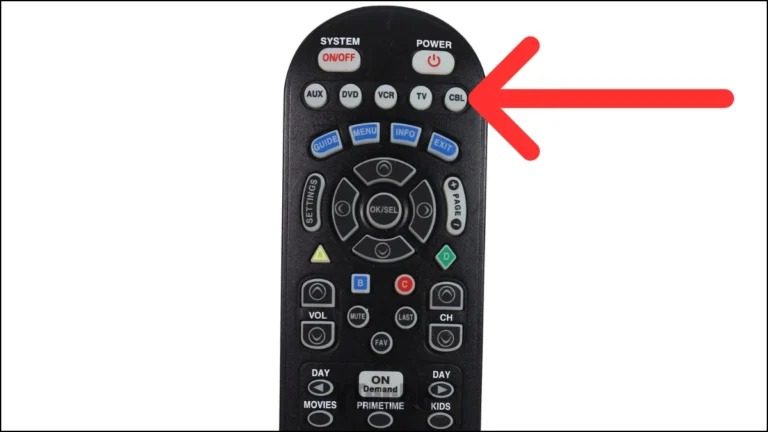
Remotes play a crucial role in operating devices like TVs, settop boxes, and media players. The Spectrum TV remote is among the most widely used remotes, favored by many for its ability to control multiple devices. It can manage both your Spectrum box and your television.
Table of Contents
If your Spectrum remote stops functioning, you might consider resetting it. However, it’s best to explore other troubleshooting options before resorting to a reset.
This guide will provide you with various methods to troubleshoot and reset your Spectrum remote. Regardless of the issue, there is a way to restore its functionality. Continue reading to find out more.
Reasons to Reset Your Spectrum Remote
Before diving into solutions, it’s important to understand why resetting your remote might be necessary. There are several potential reasons for resetting your Spectrum remote control, including:
- A glitch or bug in the cable box.
- The remote’s red light is blinking.
- The remote buttons are unresponsive.
- There is a delay in the Spectrum cable box’s response.
- Difficulty pairing the Spectrum remote with your device.
- The input button on the Spectrum remote is continuously flashing.
- And more.
Now that you’re aware of the reasons for resetting your Spectrum remote, let’s explore the methods to fix it. Follow the steps one by one and let us know which solution worked for you.
How to Reset Your Spectrum Remote
You’re here to learn how to reset your Spectrum remote. This guide is also useful for addressing the following issues:
- Incorrect pairing.
- Nonfunctioning buttons.
- Problems with date and time settings.
- The LED light on the remote not flashing.
- Continuous red light flashing.
- The volume button not working.
With an understanding of the various issues your Spectrum remote may face, let’s look at the different fixes you can try, along with the steps to reset your Spectrum TV remote.

Replace Remote Batteries
If your Spectrum remote isn’t working correctly, it could be due to weak or dead batteries. To fix this, slide off the back cover, take out the old batteries, and insert new ones. After replacing the batteries, your remote should function properly again.

Disconnect All Devices
If you suspect that your remote isn’t the issue, performing a power cycle on your Spectrum cable box and TV may be necessary. To do this, unplug both your TV and Spectrum cable box from their power sources and disconnect all cables linking the two devices. Allow them to remain unplugged for a few minutes.
After a brief wait, reconnect all cables and plug the devices back into their power outlets. Turn them on and try using your Spectrum remote again. It should work properly now. If it does, consider doing this power cycle every two weeks or whenever you notice a decline in the remote’s performance.
Activate TV Control for Spectrum Remote
Your Spectrum remote might not be configured to control your TV, which could explain why your TV doesn’t respond to its commands. If this is the case, follow these steps to enable TV control with your Spectrum remote.
Step 1: Turn on your Spectrum cable box and TV.
Step 2: Press the Menu button on your Spectrum remote.
Step 3: Once the menu appears, go to Settings and Support, then press OK to access the Settings page.
Step 4: Select the Support option, then choose Remote Control.
Step 5: Click on Connect Remote to TV, followed by the Connect to TV option.
Step 6: Spectrum will display a list of TV brands. You can select your brand or opt for View All to see all compatible brands.
Step 7: Follow the on-screen prompts to pair your remote with your TV. Your Spectrum remote should now work seamlessly with your TV.
Re-Pair the Remote
Many users have found that re-pairing their remote resolved various issues, including problems with the Spectrum remote not functioning.
- Start by turning on your TV.
- Next, press and hold the Pairing button until it begins to flash. You can locate this button in the battery compartment.
- Then, follow the instructions displayed on the screen to finish the pairing process.
Switching Between Cable Mode and TV Mode
Your Spectrum remote can manage both your TV and cable box, which may be confusing for new users. However, switching between Cable and TV mode is straightforward. Just follow these steps to change the device control on your Spectrum remote.
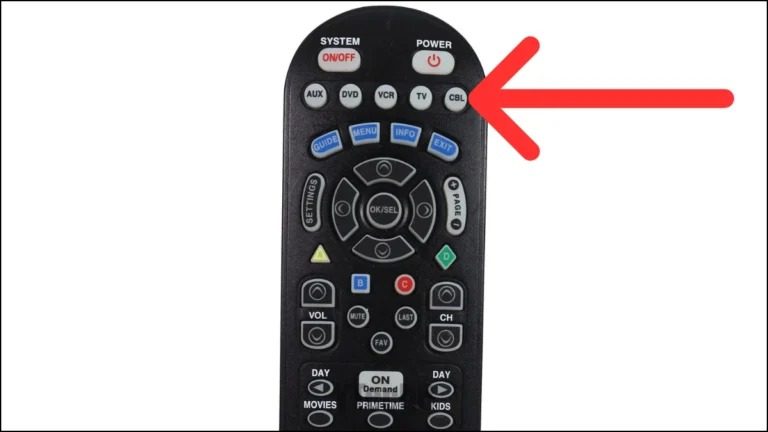
Step 1: First, press and hold both the CBL or Cable button and the OK or Select button for a few seconds.
Step 2: Wait a few seconds, then release both buttons. The Cable button will begin to glow.
Step 3: Press the Volume Down button and choose the TV option.
Step 4: When you hit the Cable button, the light will start to flash, signaling that you’re changing the remote to operate a different device.
Step 5: To return to controlling your Cable box, just press the Volume Up button instead of the Volume Down button.
Free Any Stuck Buttons
If your Spectrum remote has stuck buttons, especially the ones you use frequently, this might be due to them becoming weak or lodged within the casing. To resolve this, carefully use a SIM ejector tool or pin to lift the edges of the button. Once lifted, the button should work properly again, just like the others. Additionally, pressing multiple buttons simultaneously can also affect remote functionality.
Clean the Spectrum Remote
Ensure your remote works correctly by cleaning it regularly. Dust and dirt can obstruct the signal path between the remote and your devices, such as the TV or cable box. Use a dry cloth to clean the remote’s sensor and the sensors on your devices, making sure they are properly aligned.
Perform a Remote Reset
If you’re still experiencing issues with your Spectrum remote, performing a factory reset might be your last option. Here’s how you can reset your remote:
Step 1: Press and hold the TV button for a few seconds, then do the same with the OK button. Release both buttons after a second.
Step 2: The TV, DVD, and AUX buttons will flash, but the TV button will stay lit.
Step 3: Press and hold the Delete button for three seconds. The button will blink once and then turn off.
At this point, your Spectrum remote has been successfully reset to its factory settings, but there may be more steps to complete.
Repair RF2IR Converter
After resetting your remote, the next step is to reset the RF2IR converter. Follow these steps:
Step 1: Disconnect the RF2IR converter from your set-top box. Press and hold the Find button for three seconds.
Step 2: While holding the Find button, reconnect the RF2IR converter to the set-top box.
Step 3: Press the Find button again and bring your remote close to the set-top box.
Step 4: Press any button on the Spectrum remote. The RF2IR converter will emit a sound once pairing is successful.
After completing these steps, your remote should function normally. This process is essential for fixing and resetting your Spectrum remote.
Contact Spectrum Support
If your Spectrum remote still isn’t working after trying all the troubleshooting steps, it may be time to contact Spectrum support for assistance and possibly request a replacement remote.
Wrapping Up
These are the steps to factory reset your Spectrum remote. If none of the solutions work, be sure to reach out to the Spectrum support team. If you have any questions or concerns, feel free to leave a comment below.