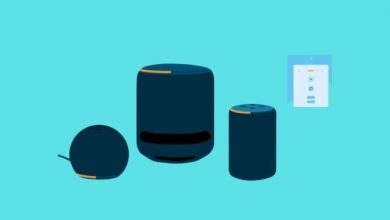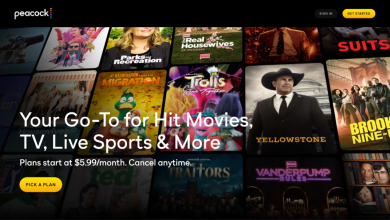Beats Fit Pro headphones offer a fantastic audio experience, and pairing them with your devices is a breeze! This guide will show you how to connect your Beats Fit Pro to various devices, including Android phones, iPhones, iPads, Macs, and Windows computers.
Table of Contents
Putting Your Beats Fit Pro into Pairing Mode:
-
Open the Case: Place your Beats Fit Pro headphones inside the case.
-
Open the Case Cover: Leave the case cover open.
-
Press the Button: Press and hold the button on the case until the light starts flashing.
Pairing Your Beats Fit Pro:
1. On Android:
-
Open Bluetooth Settings: Swipe down from the top of your Android phone’s screen and tap the Bluetooth icon.
-
Enable Bluetooth: Turn on Bluetooth.
-
Search for Headphones: Tap the “Scan” button to search for your Beats Fit Pro.



-
Select Beats Fit Pro: Your Beats Fit Pro will appear under “Available Devices”. Select them to start pairing.

-
Confirm Connection: Wait until the connection status changes from “Connecting” to “Connected”.

2. On iPhone/iPad/iPod touch:
-
Turn on Bluetooth: Activate Bluetooth on your Apple device.
-
Open the Case: Place your Beats Fit Pro headphones in the case and open the cover.
-
Keep Close: Keep the case near your Apple device (the phone screen can’t be locked).
-
Follow On-Screen Instructions: Follow the instructions that appear on your Apple device’s screen.

3. On Mac:
-
Turn on Bluetooth: Enable Bluetooth on your Mac.
-
Open the Case: Place your Beats Fit Pro headphones in the case and leave the cover open.
-
Keep Close: Keep the case near your Mac.
-
Press the Case Button: Press and hold the button on the case until the light starts flashing.
-
Open Bluetooth Settings: On your Mac, go to “System Preferences” > “Bluetooth”.
-
Select Beats Fit Pro: Choose “Beats Fit Pro” from the list of found devices.
4. On Windows 10/11:
-
Open the Case: Place your Beats Fit Pro in the case and open the cover.
-
Keep Close: Keep the case near your Windows computer.
-
Open Bluetooth Settings: Go to “Start” > “Settings” > “Bluetooth & Devices”.
-
Add Device: Click “Add Device” > “Bluetooth”.
-
Select Beats Fit Pro: Choose “Beats Fit Pro” from the list of devices.


-
Wait for Pairing: Wait for the pairing to complete.
Important Note: Don’t remove the earbuds from the case until pairing is complete.
You’re Now Ready to Enjoy Your Beats Fit Pro!
Now your Beats Fit Pro headphones are ready to rock! Enjoy listening to music, podcasts, and more with your favorite audio experience.
Let us know if you have any questions!