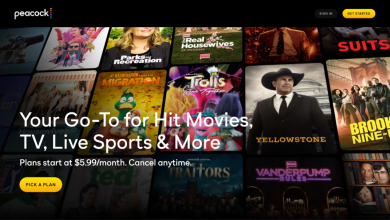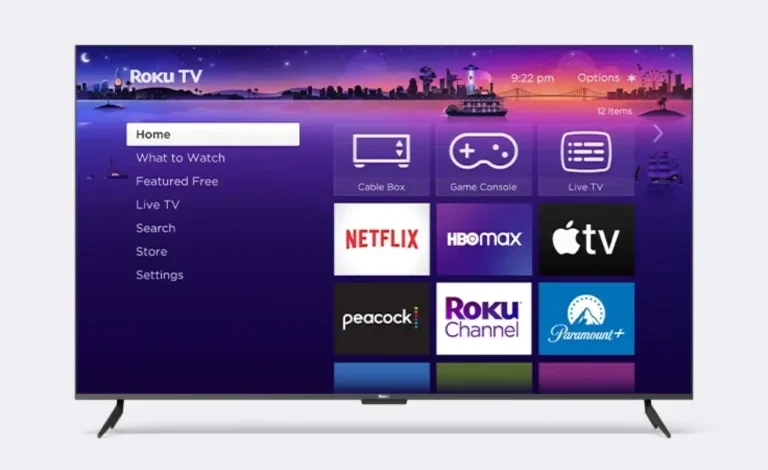
For those navigating the realm of Roku devices, knowing the process to log out from an account is a cornerstone of account security and management. Whether you’re juggling multiple Roku accounts, transitioning to a new Roku profile, or aiming to resolve technical conundrums, this guide delves deeply into the nuances of signing out.
Table of Contents
Purpose of Logging Out from a Roku Account
The decision to sign out from your Roku device, Roku TV, or even the Roku app might stem from various practicalities:
- Switching Accounts: Moving from one Roku account to another or employing a freshly minted Roku profile.
- Safeguarding Credentials: Erasing your information from devices you no longer intend to use.
- Resolving Issues: Mitigating anomalies with Roku channels or fine-tuning your streaming setup.
Mastering this process ensures fortified security and seamless account transitions across all Roku devices, whether it’s a Roku stick, Roku TV, or Roku Express.
Explicit Steps to Depart from a Roku Account
1. Factory Reset: A Comprehensive Account Removal
For an unequivocal method of removing all account traces, a factory reset reigns supreme.
Instructions:
- Access the Roku Home Screen with the Roku remote.
- Proceed to Settings > System > Advanced System Settings.
- Opt for Factory Reset and input the verification code displayed.
- Let the device reset and revert to its default state.
Pro Tip: Ideal for relinquishing multiple Roku devices or preparing a device for a different Roku account.
2. Detach Devices via My.Roku.com
Even without physical access to your Roku device or remote, you can unlink accounts remotely through Roku’s online dashboard.
Instructions:
- Log into My.Roku.com using your email address and password.
- Navigate to the Account Dashboard and locate the Linked Devices section.
- Select the specific device and click Unlink to finalize the process.
Utility: This method simplifies managing multiple Roku accounts while ensuring account security.
3. Utilize the Roku Mobile App
The Roku app provides a user-friendly route to sign out of your account, perfect for smartphone users.
Instructions:
- Open the Roku app and tap into Settings.
- Select Sign Out or uninstall the app to erase account credentials.
- Reinstall the app to input new Roku account details as needed.
4. Account Switching Without Resetting
On select devices like the Roku Express, you can transition between accounts effortlessly without erasing all data.
Instructions:
- On the Roku Home Screen, enter Settings > Accounts.
- Choose Switch Accounts and log in with the email address tied to the alternative Roku account.
Advantage: Convenient for households sharing a single Roku device but juggling distinct Roku profiles.
Addressing Obstacles in the Sign-Out Process
Problem: The Device Refuses to Sign Out
- Reboot the Roku device or TV and attempt the steps again.
- Verify the accuracy of the factory reset code.
Problem: Account Remains Linked Post-Reset
- Confirm device detachment through the Account Dashboard on Roku.com.
Problem: Issues with Roku Channels
- Reinstall or refresh affected Roku channels like The Roku Channel from the Roku Home Page.
Optimizing Account Management on Roku
For individuals navigating a web of accounts across Roku sticks, TVs, or Express devices, these strategies can streamline your experience:
- Regularly sign out of devices shared among users.
- Activate the Automatic Sign-Out feature available on certain Roku TVs.
- Establish unique profiles under a singular account for customized viewing.
Frequently Asked Questions
Can I sign out without a physical remote?
Yes, leverage the My.Roku.com portal or the Roku mobile app for remote account management.
What happens if I fail to log out before selling a device?
The new owner may access your credentials. Always unlink or reset the device prior to handing it over.
How can I maintain order with multiple accounts?
Assign distinct email addresses to each account and utilize the account-switching option effectively.
By implementing these steps and precautions, you can ensure an optimal balance between accessibility and security, no matter how many Roku devices or accounts you operate. Whether you prefer handling matters via your Roku remote, the online portal, or official Roku support, this guide offers clarity in navigating the complexities of account management.


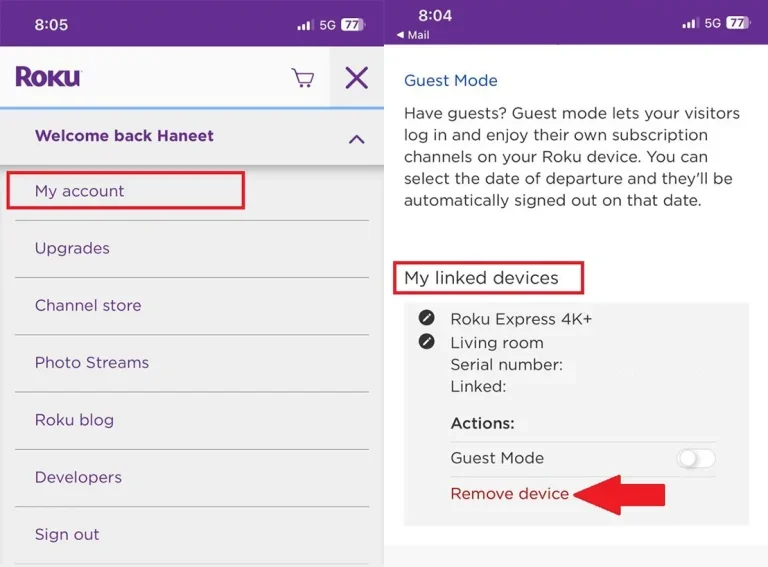
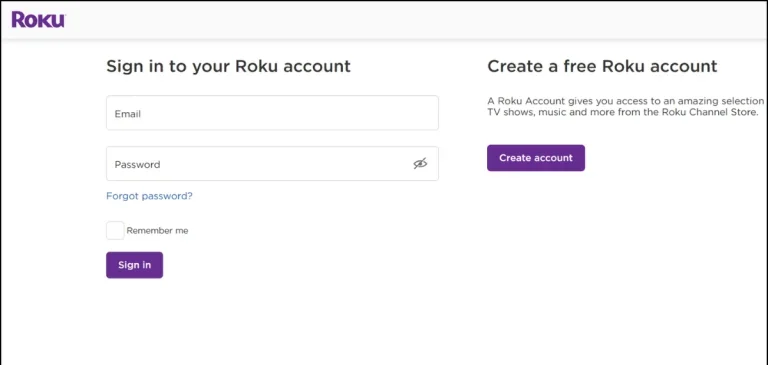

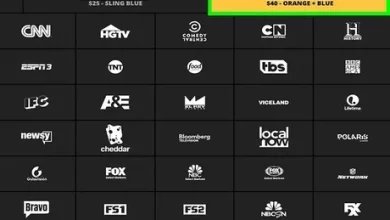
![How to Install and Watch IPTV on Roku [Step-By-Step] Watch Iptv On Roku 6](/wp-content/uploads/2024/11/watch-iptv-on-roku-6-390x220.webp)