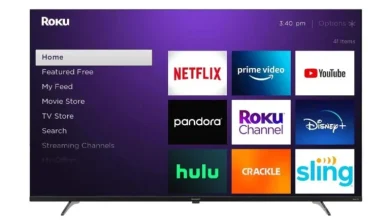![How to Install and Watch IPTV on Roku [Step-By-Step] Watch Iptv On Roku 6](/wp-content/uploads/2024/11/watch-iptv-on-roku-6-768x470.webp)
IPTV, or Internet Protocol Television (IPTV), offers a streaming system delivering live TV programs, video-on-demand (VOD) content, HD videos, and more via the internet. A strong, stable internet connection is essential for a smooth streaming experience, especially when watching full-HD channels. Accessing IPTV on Roku devices isn’t straightforward because there’s no official IPTV app in the Roku Channel Store, unlike pre-installed Roku channels like YouTube TV or Sling TV. However, workarounds exist for installing IPTV on your Roku device, even for users of Android TV or Fire TV devices.
Table of Contents
Roku primarily allows app downloads from its Roku channel store. Despite this limitation, several methods exist for installing IPTV on Roku devices. This IPTV guide explains how to install and watch IPTV on your Roku and choose the right IPTV players. This guide helps IPTV users access television programming seamlessly.
What is IPTV?
IPTV (Internet Protocol Television), delivered via IP networks, provides live TV and video-on-demand (VOD) content, similar to Netflix or Prime Video, but with a focus on live television programming. IPTV delivers content directly to devices like smartphones, tablets, PCs, and smart TVs using the internet. With a capable IPTV player such as IPTV Smarters, you can enjoy seamless HD videos and full-HD channels – all you need is a reliable internet connection. This IPTV player overview will help you understand the different IPTV services available.
How to Install and Watch IPTV on Roku
Setting up IPTV on Roku involves sideloading an IPTV app file from your computer. Here’s a step-by-step guide to install IPTV Smarters:
Enable Developer Mode and Add IPTV Smarters Channel
Enable Developer Mode on Roku:
- Turn on your Roku, grab your remote and press: Home (3x), Up (2x), Right (1x), Left (1x). Repeat until the developer options appear. Note the displayed IP address.
![How to Install and Watch IPTV on Roku [Step-By-Step] Enable Developer Mode on Roku:](/wp-content/uploads/2024/11/how-to-sync-roku-remote-without-pairing-button-2-768x432-1-1.webp)
Enable Installer and Restart:
-
On the developer options screen, select “Enable Installer” and restart your Roku device. Agree to the terms and create a password.
![How to Install and Watch IPTV on Roku [Step-By-Step] Enable Installer and Restart:](/wp-content/uploads/2024/11/enable-installer-and-restart-1.webp)
Add IPTV Smarters Channel via Roku Account:
![How to Install and Watch IPTV on Roku [Step-By-Step] Add channel with a code](/wp-content/uploads/2024/11/how-to-install-and-watch-iptv-on-roku-2-768x432-1-1.webp)
-
Go to my.roku.com, log in, navigate to “Manage Account,” select “Add channel with a code,” enter iptvsmarters, and tap “Add Channel.” This will allow you to download the IPTV Smarters package.
Download and Upload the IPTV Smarters Package
Download the Package:
Download the IPTV Smarters package from a trusted source. [Consider adding a warning about only downloading from verified sources and the dangers of unverified IPTV apps. This is crucial for security.]
![How to Install and Watch IPTV on Roku [Step-By-Step] Download the IPTV Smarters Package](/wp-content/uploads/2024/11/download-the-iptv-smarters-package-1.webp)
-
Upload to Roku: Open a browser, enter the IP address obtained earlier, log in (username: rokudev, password: your created password), click “Upload”, select the downloaded IPTV Smarters package file (an IPTV app file), and tap “Install”.
Watch IPTV on Roku
Once installed, launch the IPTV Smarters app from your Roku home screen. Log in using your IPTV subscription credentials (IPTV service login) and start streaming live channels, on-demand videos, and more. Now you can access television shows and videos through your Roku device.
Alternative Methods to Stream IPTV on Roku
If sideloading isn’t preferred, use screen mirroring. Install a popular IPTV player app (like Smart IPTV or IPTV Smarters) on your mobile device and mirror its screen to your Roku using your Roku device click.
Tips for IPTV Streaming on Roku
-
Choose a reliable IPTV service provider offering reasonable IPTV service and verified IPTV apps. Avoid unverified IPTV services and illegal IPTV services to prevent security risks and legal issues.
-
Ensure a high-speed internet connection (internet) for uninterrupted streaming, especially for HD videos.
-
Use a cloud DVR feature (if supported by your IPTV provider) to record shows.
-
Use the right IPTV players for optimal viewing. Different IPTV players offer different features.
Conclusion
Following these steps allows you to install and watch IPTV on Roku devices. Whether sideloading or using screen mirroring, IPTV offers extensive live TV and on-demand content. Use a reliable IPTV service provider, choose the right IPTV player, and manage your IPTV subscription for seamless streaming on your Roku device. For questions, please leave a comment. Consider Troypoint.com/rokuiptv [again, caution users about this link] for additional information and instructions on installing IPTV on your Roku device.