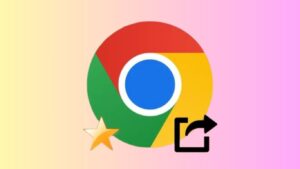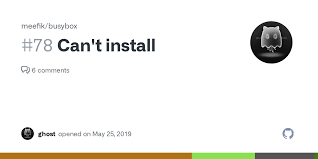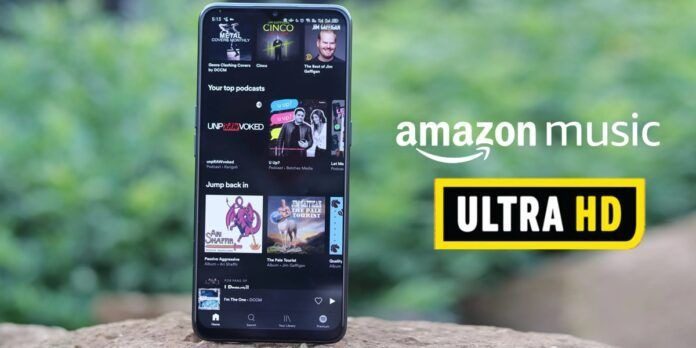
If you use Amazon Music instead of Spotify for better sound quality, make sure the app is set up right to play the best audio. By default, Amazon Music plays songs in standard quality, which is not as good as HD or Ultra HD quality.
Table of Contents
To get the best sound from Amazon Music on your phone or computer, you need to change the audio quality settings. This is easy to do and only takes a couple of minutes.
Understanding Audio Quality on Amazon Music
Amazon Music has different audio quality options based on your plan and device. Here are the options:
- – Ultra HD: 24-bit/96kHz quality in FLAC format.
- – HD: 16-bit/44.1kHz CD quality in FLAC format.
- – SD: Standard quality at 320 kbps.
- – Dolby Atmos: A special audio format that creates a 3D sound experience.
- – 360 Reality Audio: Another 3D audio option.

How to Change Audio Quality on Amazon Music
On Your Phone:
1. Open the Amazon Music app.
2. Tap the gear icon in the top right corner.
3. Select Music Settings.
4. In Playback, choose Streaming Quality.
5. Pick HD or Ultra HD for the best sound. You can also select “Best available” for automatic quality based on your internet speed.
6. Tap Save.

Now, your songs will play in the quality you chose, but some songs might not be available in that quality. You can check the audio quality while a song is playing.
On Your PC:
1. Open the Amazon Music app.
2. Click your user icon in the top right corner.
3. Click on Settings.
4. In Playback, select Audio Quality and choose what you want.
You can always check the audio quality while a song is playing.
Internet Speed Needed for HD Music
To listen to Amazon Music in HD, you need at least a 1.5 Mbps internet connection. For Ultra HD, you need at least 5 Mbps.
- – HD can use up to 5.5MB per minute.
- – Ultra HD can use up to 12 MB per minute.
If you have limited data, it’s best to use standard quality, which uses about 2 MB per minute.
Improving Audio Quality with Extra Gear
You can make your audio even better with some extra hardware:
- – Good Headphones: Use high-quality headphones for better sound.
- – Digital-to-Analog Converters (DACs): These can improve sound quality.
- – Amplifiers: Use an amplifier to enhance audio quality.
Enjoying High-Resolution Audio
To listen to high-resolution audio on Amazon Music:
- – Make sure your subscription supports it.
- – Look for “HD” or “Ultra HD” labels on albums or tracks.
- – Select the high-resolution option.
Fixing Common Audio Issues
If you have problems with audio quality, here are some tips:
- – Buffering: Check your internet speed and make sure you have a good connection.
- – Audio Distortion: Check EQ settings and make sure all devices are connected properly.
- – Limited Quality Options: Upgrade your subscription if needed, and check if your device supports high quality.
Share Your Knowledge
Now that you know how to improve audio quality on Amazon Music, share these tips with others!
Conclusion
To enjoy great audio quality on Amazon Music, you need to adjust settings, use good hardware, and understand your options. Following these steps will enhance your music experience. Enjoy the best sound with Amazon Music!