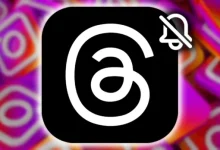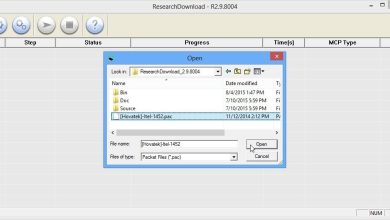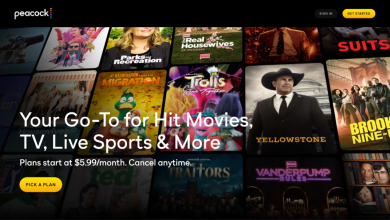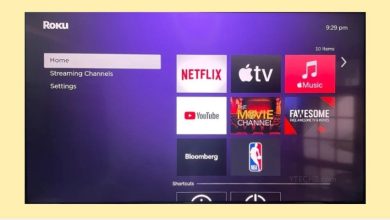Xiaomi devices are popular for custom development, allowing users to install custom ROMs and recovery tools. However, these processes come with risks, such as causing the device to malfunction. If you can access Fastboot Mode, you can fix the device using specific commands. But if Fastboot isn’t available, you can still recover your Xiaomi device using a special tool.
Table of Contents
MediaTek devices have a Download Mode, which is used to fix unresponsive devices. The SP Flash Tool is used for this, but recent security measures mean only authorized service centres can perform repairs. Fortunately, an exploit now allows anyone to bypass these restrictions and fix their device.
Here’s how to unbrick your Xiaomi MediaTek phone using this exploit:
Important Note: This process will erase all data on your device, so back up important files first. We are not responsible for any issues that may occur.
Steps to Unbrick Your Xiaomi Device:
1. Download the Xiaomi Unbrick Tool: Extract the tool to your PC. It includes everything you need to fix your device.
2. Download Fastboot ROM: Find and download the Fastboot ROM for your specific device. Extract it to a location on your PC.
3. Install Python: Go to the Python website and download it. During installation, choose “Add Python to Path” and finish the setup.
4. Install Python Dependencies: Open the Command Prompt in the Python folder and type: `pip install pyusb pyserial json5`.
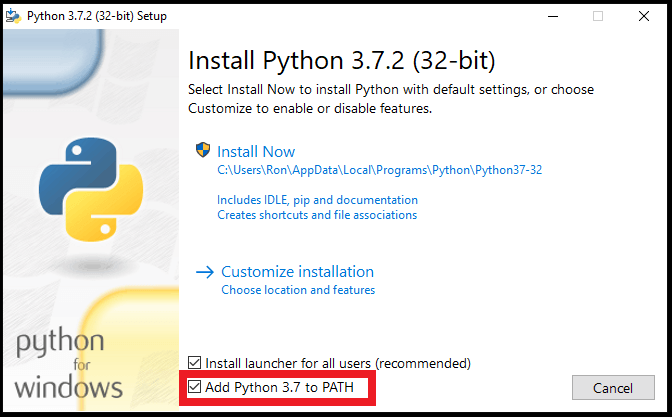
5. Install CDC_ACM Drivers: In the Unbrick Tool folder, find the `cdc-adm.inf` file, right-click it, and select “Install”.
6. Install MediaTek SP Flash Tool Driver: Find and run the MTK Driver installer in the Unbrick Tool folder.
7. Download MTK Bypass Utility Tool: Extract this tool and copy its files to the Python installation folder.
8. Install libusb-win32: Download and install this library by following the prompts.
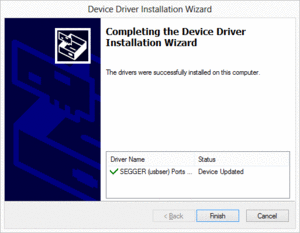
9. Boot Your Device to Download Mode: Turn off your device, press the Volume Up button, and connect it to the PC with a USB cable.
10. Bypass SP Flash Tool Authentication: Open Command Prompt and run `python main.py` from the Python folder. If it doesn’t work, try connecting the device again while holding the Volume Up button.
11. Set up SP Flash Tool and Unbrick: Open the SP Flash Tool and load the required files. Change to Firmware Upgrade Mode and make sure the correct COM port and speed are selected. Click Download to start the flashing process.
Once completed, unplug your device and turn it on. Your Xiaomi MediaTek device should now be fixed. If you have questions, feel free to ask for help.