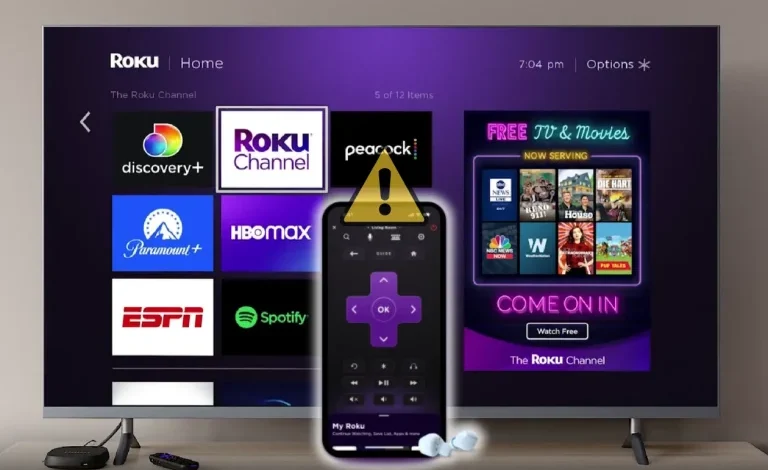
Frustrated because your Roku app can’t find your streaming device? It’s a common problem, but easily fixed! This guide walks you through simple troubleshooting steps to get your Roku streaming again. We’ll cover everything from checking your network connection to updating your apps and even a clean reinstall. Let’s get started!
Table of Contents
Check Your Network Connection
Is your Wi-Fi network the culprit? A strong, stable internet connection is crucial for a smooth Roku experience. First, verify your internet is working correctly. Is your modem’s power light on and solid?
Check your router, too. Is it connected to your modem, and are all the lights indicating a proper connection? Try restarting both your modem and router; this often resolves temporary glitches.
Next, check your internet speed. Streaming requires a decent bandwidth. If your internet is slow or unreliable, your Roku app might struggle to find your device, leading to “Roku not showing up on network” errors.
Many internet speed tests are available online. Finally, temporarily disable any VPNs or firewalls, as these can sometimes interfere with network discovery. If you suspect a network outage, contacting your internet service provider is also a good idea.
Restart Your Roku Device & App
Sometimes a simple restart does wonders. Power cycling your Roku involves unplugging it from the power outlet, waiting about 30 seconds, and plugging it back in. T
his clears temporary glitches. While your Roku is rebooting, also close and restart the Roku mobile app on your phone or tablet. Then, try connecting again. This simple step resolves many “Roku app not connecting” problems.
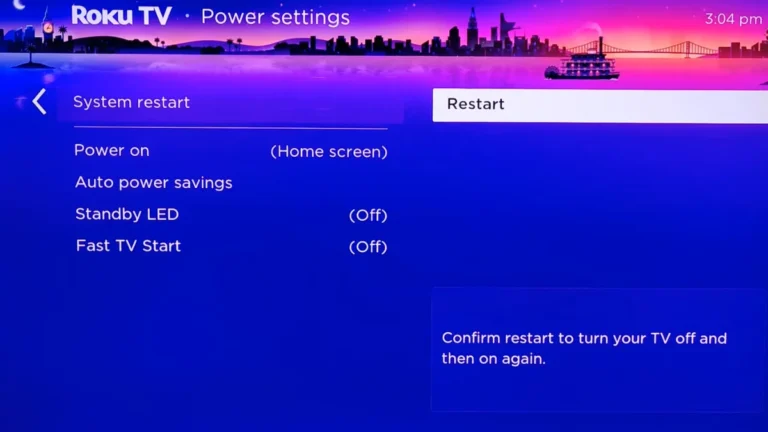
Update Your Roku Software & App
Keeping your Roku software and app current is vital for optimal performance and compatibility. Outdated software can lead to various issues, including the Roku app not finding your device.
On your Roku, go to Settings > System > System Update > Check for System Update. If an update is available, follow the on-screen instructions to install it. This often resolves bugs and improves connectivity.
Similarly, update the Roku mobile app on your smartphone or tablet. Open your device’s app store (Google Play Store or Apple App Store), search for “Roku,” and check for updates.
Install any available updates. Sometimes, an outdated app is the reason for “Roku app keeps disconnecting” errors. Keeping everything up-to-date minimizes compatibility problems. After updating, restart both your Roku device and the app; this ensures the changes take effect properly.
Check for Device Compatibility Issues
Before assuming a major problem, let’s ensure everything plays nicely together. Check if your phone or tablet’s operating system (iOS or Android) is compatible with the current version of the Roku app. Outdated operating systems can sometimes cause connection problems.
Also, ensure that your Roku device itself is compatible with the Roku app version you’re using. You can find compatibility information on Roku’s official website or within the app’s description in your app store. If incompatibility is suspected, updating your phone’s OS or using a different device to control your Roku might resolve the “Roku app not finding device on iPhone” or “Roku app not finding device on Android” issues.
Reinstall the Roku App
If you’ve tried all the above steps and your Roku app still isn’t finding your device, a clean reinstall of the app might be necessary. This removes any corrupted files or settings that might be interfering with the connection. Uninstall the Roku app from your phone or tablet.
Then, restart your device. After the restart, reinstall the Roku app from your device’s app store. This is a last resort before contacting Roku support, as it involves deleting your app settings, but it often solves persistent connection issues. Remember to sign back into your Roku account after reinstalling.
Reset the Network Connection
1. Open the Roku SettingsPress the Home button on your Roku remote to access the main menu.
2. Navigate to Advanced System Settings
- Go to Settings.
- Select System and then Advanced system settings.
3. Reset the Network Connection
- Under Advanced system settings, find and select Network connection reset.
- Choose Reset connection.
4. Reconfigure the Network
- Wait for your Roku to restart.
- After the restart, manually set up your connection by going to:
- Settings > Network > Set up connection.
- Choose either Wireless or Wired (if applicable) and follow the prompts to reconnect your Roku device to your home network.
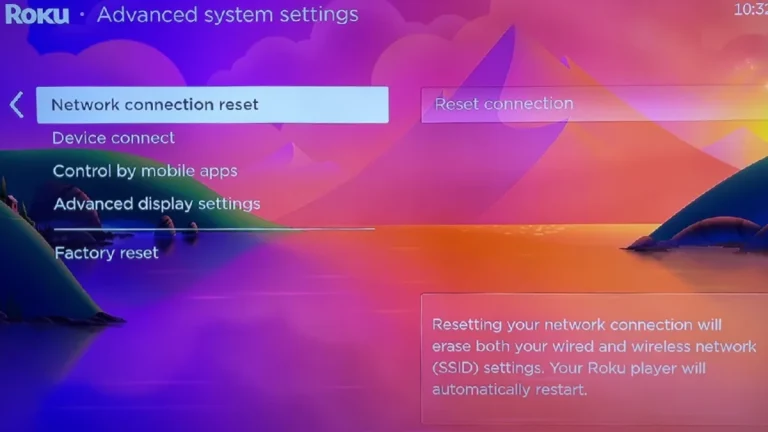
Contact Roku Support
If you’ve exhausted all the troubleshooting steps above and your Roku app still isn’t finding your device, it’s time to reach out to Roku support. They have dedicated experts who can help diagnose more complex issues. Their website usually has FAQs and contact information.
You might need to provide details about your device, network setup, and the error messages you’re encountering. Getting professional help ensures you receive the most effective solution for your specific “Roku app not connecting” problem.
Conclusion
Successfully troubleshooting “How to fix Roku app not finding device” often involves a combination of steps. Remember, a strong and stable network connection is fundamental. By systematically checking your network, restarting your devices, updating your software, and ensuring compatibility, you’ll likely get your Roku streaming again. If problems persist, don’t hesitate to seek assistance from Roku support. Happy streaming!
FAQ Section
Q1: My Roku app says “no devices found.” What should I do?
A1: This is a common error. First, double-check your network connection—ensure your Roku and your phone/tablet are on the same Wi-Fi network. Then, restart both your Roku device and your mobile device. Update both your Roku’s software and the Roku app itself. If the problem persists, try reinstalling the Roku app. If none of this works, check for compatibility issues between your device’s operating system and the Roku app.
Q2: Why isn’t my Roku showing up on my phone?
A2: Several factors can cause this. Begin by verifying your Roku and your phone are connected to the same Wi-Fi network. Make sure your Roku is powered on and connected to the internet. Restart both your Roku and your phone. Check for and install any pending updates for your Roku software and the Roku app. Finally, consider reinstalling the Roku app on your phone. If the problem continues, contact Roku support for further assistance.


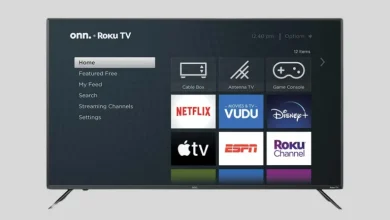

![Fix Apple TV Not Working on Roku TV [9 Ways] How To Fix Apple Tv Not Working On Roku 9 Ways 768x488 1 6](/wp-content/uploads/2023/08/how-to-fix-apple-tv-not-working-on-roku-9-ways-768x488-1-6-390x220.webp)