How to bypass DeepL’s free usage limit: 4 methods
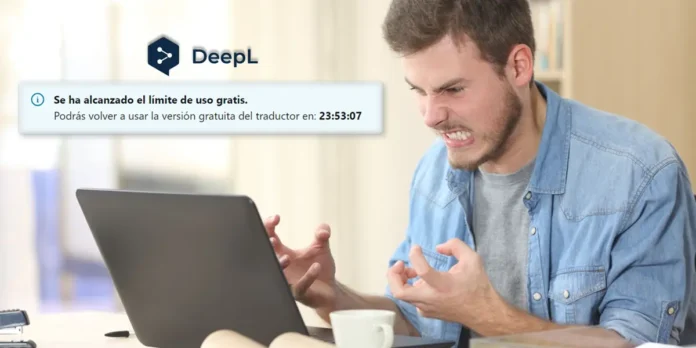
I have relied on DeepL for my translation needs on a daily basis for several years, and I can confidently say it is the leading online translator available. However, there are certain restrictions for users who do not subscribe to DeepL Pro. The most frustrating limitation is the notification stating, “The free usage limit has been reached,” which completely halts access to the translator for a full 24 hours.
Table of Contents
While DeepL does not clarify the specifics of its free usage limits on its Uses and Limits page, it is evident that there is a cap that restricts unlimited free translations. The exact nature of this limit—whether it pertains to the number of translations, words, or characters—remains unclear, but there are ways to navigate around it to continue utilizing DeepL without charge.
How to bypass DeepL’s free usage limit: 4 methods
DeepL maintains a relatively lenient approach regarding its daily usage limit, allowing users to circumvent restrictions with ease. If you encounter the notification “Your free usage limit has been reached” and wish to keep using the translator, simply follow these steps:
Pay for DeepL Pro subscription
This solution is the most straightforward, as indicated by the website itself, and it is also the most legal and equitable choice, which is why we will present it as the primary option. This subscription eliminates all restrictions on translation and guarantees quicker and more confidential translations. You have the opportunity to test it for free to determine its value before making a payment.
Open the translator in incognito mode
To circumvent this limitation, simply launch DeepL in an incognito window within Chrome or the browser you typically use for translation.
This action will prompt DeepL to recognize you as a new user, effectively resetting the daily usage counter. To initiate an incognito window, click on the three dots located in the upper right corner and select “New incognito window.”
Log out
Clear the page cache
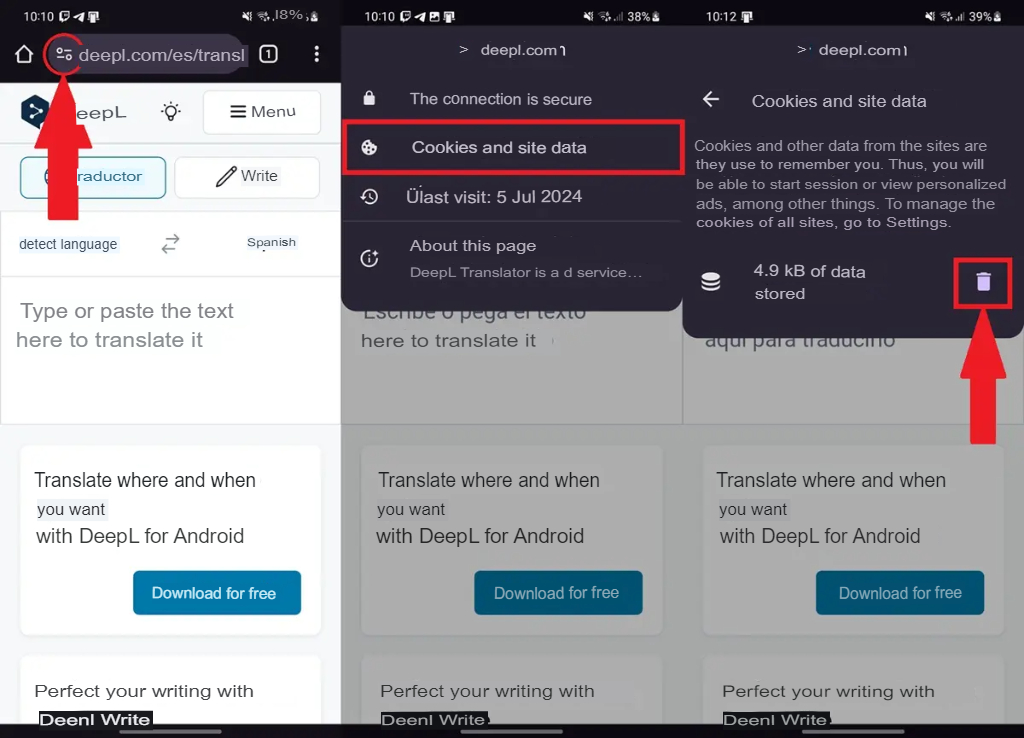
I successfully eliminated the DeepL usage limit by clearing the entire page cache, as it appears that DeepL records your translation usage there. While this approach may result in being logged out, logging back in will ensure that the limit is no longer in effect.
To remove DeepL’s cache, click the button located next to the page URL, choose “Cookies and site data,” and then select clear.
For users of the DeepL app on mobile, navigate to Settings > Apps > DeepL > Storage and select Clear cache.