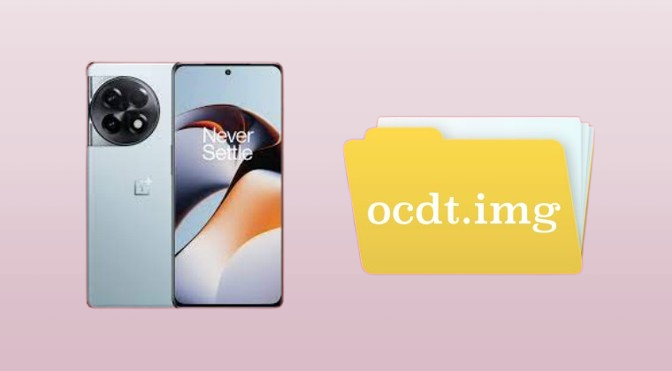
Unlocking advanced features and enhancing performance on your OnePlus device often involves accessing specific firmware files, like OCDT.img. This guide provides a step-by-step tutorial on extracting OCDT.img for use in development, troubleshooting, and custom ROM installations.
Table of Contents
While flashing the entire firmware just for that one file is a hassle, you can directly extract the ocdt.img from your OnePlus device and share it with others. Let’s dive into how.
How to Extract ocdt.img from Your OnePlus
Understanding OCDT.img and Its Purpose
The OCDT.img file is integral for OnePlus devices, serving as a Device Tree Blob (DTB) that contains essential hardware configurations. For developers and advanced users, extracting this file allows modifications to device functionalities, improvements in custom kernel installations, and resolving hardware compatibility issues.
Requirements for Extracting OCDT.img
To ensure a smooth extraction process, you’ll need:
- A OnePlus device with the firmware containing the desired OCDT.img.
- ADB and Fastboot installed on your computer.
- Payload Dumper tool for extracting files from a payload.bin.
- Python (v3.x) installed to run the Payload Dumper.
Steps to Extract OCDT.img from OnePlus Firmware
Follow these detailed steps to extract the OCDT.img file from your OnePlus firmware:
1. Download the Firmware
- Visit the OnePlus official website or a trusted firmware repository to download the firmware package specific to your model.
- Ensure the file includes the payload.bin file, as it contains all critical partition files, including OCDT.img.
2. Set Up Payload Dumper
- If not already installed, set up Python (v3.x) on your computer.
- Download the Payload Dumper script from a reliable GitHub repository.
- Extract the contents into a new folder on your computer.
3. Extract payload.bin Using Payload Dumper
- Copy the payload.bin file from the firmware package into the Payload Dumper folder.
- Open a command prompt in the Payload Dumper directory, and execute the following command:
- This script will extract all partition files, including OCDT.img, into the directory.
4. Locate the Extracted OCDT.img
- Once extraction is complete, navigate through the output folder to find the OCDT.img file.
Using Third-Party Tools to Extract OCDT.img
While manual extraction is reliable, third-party tools can simplify the process, especially for users less familiar with command-line operations.
Example Tools:
- Firmware Extractor Tool
- This tool supports various OnePlus firmware versions and allows users to extract OCDT.img in just a few clicks.
- OnePlus MSM Download Tool
- The MSM Tool is commonly used for OnePlus devices and can be helpful if you’re seeking a user-friendly option with minimal command-line interaction.
Verifying the Extracted OCDT.img File
To ensure the integrity of your extracted OCDT.img, follow these steps:
- Checksum Verification
- Use a hashing tool (e.g., MD5 or SHA-256) to generate a checksum for OCDT.img.
- Compare this hash against known values if available. This helps confirm that the file hasn’t been altered or corrupted during extraction.
- Load the Image in a Custom Recovery
- If you have a custom recovery environment like TWRP, flash the OCDT.img in a non-active partition to verify its functionality.
Troubleshooting Common Issues
Issue 1: Payload Dumper Not Executing Properly
- Ensure Python is properly installed and accessible through the command line.
- Verify that payload.bin is in the correct directory with the payload_dumper.py file.
Issue 2: Corrupted OCDT.img File
- Re-download the firmware from an official source, as corrupted firmware files are often the root cause of incomplete extractions.
Issue 3: Compatibility Errors After Flashing
- If the device doesn’t boot correctly after flashing OCDT.img, consider restoring a backup or flashing the stock firmware.