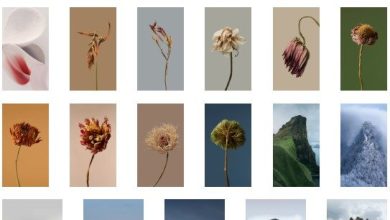Download Google Camera 8.9 for Nothing Phone 2 – Best Gcam

The Nothing Phone 2 is making waves in the upper mid-range smartphone world. It’s got the power of the Snapdragon 8+ Gen 1 chipset and a killer 50MP dual-lens camera that captures some seriously impressive photos.
Table of Contents
But guess what? You can make those photos even better! By sideloading the Pixel 7 Camera app (aka the GCam port), you unlock a whole new level of photo quality.
This article is your one-stop shop for downloading and installing the best GCam for your Nothing Phone 2. Get ready to blow those Instagram followers away!
Google Camera for Nothing Phone 2: Your Guide to GCam Bliss
Let’s talk specs! The Nothing Phone 2 boasts a 50MP Sony IMX890 sensor as its main camera and a 50MP Samsung JN1 sensor for those awesome ultra-wide shots. With its automatic night mode, it captures amazing images in all kinds of lighting—even if it takes a couple of seconds.
Nothing OS 2.0.2 recently dropped, bringing sweet camera enhancements like faster HDR processing. But if you want to push things to the limit, Google Camera is the answer.
Think Night Sight, RAW support, HDR Enhanced, and the legendary Astrophotography mode—all yours for the taking!
Download Google Camera for Nothing Phone 2: The GCam Files Await!
The Nothing Phone 2 is known for its smooth software experience and support for the Camera2 API, which means you can sideload any third-party camera app you want—no root needed!
We’ve rounded up the best GCam ports for your Nothing Phone 2, courtesy of some coding wizards:
-
GCam 8.7: Gcam-8.7.250.build-8.3_GoogleCamera.apk (Ported by BSG)
-
GCam 8.9: MGC_8.9.097_A11_V3_MGC.apk (Ported by Arnova8G2)
-
GCam 7.3: GCam_7.3.018_Urnyx05-v2.6.apk (Ported by Urnyx05)
Pro Tip: If you’ve got an older version of GCam installed, uninstall it before installing one of these fresh new ports.
Heads Up: Since these are GCam Mod ported apps, they might have a few bugs here and there. But hey, that’s part of the early adopter fun!
The best part? These GCam ports are ready to roll right out of the box. No need to mess with any complicated settings (unless you want to, of course!). You can dive straight into Night Sight, Astrophotography, and all those other sweet GCam features.
How to Install Google Camera 8.9 (For Those Who Like a Little Guidance)
Need a helping hand? Here’s how to install GCam 8.9 on your Nothing Phone 2:
-
Download It: Grab the GCam 8.9 APK and the XML configuration file (you’ll find links for both above).
-
Phone Storage is Key: Move those APK and XML files to your phone’s internal storage.
-
Create the GCam Folder: Open your file manager and create a folder named “GCam” in your internal storage. Paste both files into this folder.
-
Configs Folder: Inside the “GCam” folder, create another folder called “Configs.” Move the XML file into this folder.
-
Install Time: Tap on the GCam APK in the “GCam” folder to install it.
-
Open GCam: Once it’s installed, open the GCam app.
-
Double Tap: Double-tap on the black area next to the shutter button.
-
Choose Your Config: Select “Choose Config” and find the XML file you saved in the “Configs” folder.
-
Restore: Tap the “Restore” button. Boom! GCam is ready to go.
Recommended Settings for Google Camera 8.9 (For the Tweak-Happy)
Want to fine-tune things even further? Here’s how to apply the recommended settings using a configuration file:
-
Download the Config: Grab a configuration file (also called a “configs7” file) for GCam 8.9 (you can find them online).
-
Create Folders: Using your file manager, create a folder called “GCam” in your internal storage. Then, inside the “GCam” folder, create another folder called “configs7.”
-
Move the Config: Move the downloaded configs7 file into the “configs7” folder.
-
Open GCam: Open the Google Camera app and double-tap the blank area next to the shutter button.
-
Restore Settings: Tap the settings gear icon in the pop-up window and press the “Restore” button.
-
Restart GCam: Close the app and open it again. Your new settings should be applied!

Pro Tips for Using Google Camera 8.7 (Because You’re a Pro Now)
You’ve got the power of GCam at your fingertips! Here are a few tips to unleash its full potential:
-
Embrace Night Sight: Low-light situations? No problem! Night Sight will make your photos look amazing, even in near darkness.
-
Reach for the Stars: Get your astrophotography on! Capture stunning shots of the night sky, complete with stars, constellations, and even the Milky Way.
-
HDR+ for the Win: Enable HDR+ to capture multiple exposures and combine them into one glorious image with incredible dynamic range. Perfect for landscapes and tricky lighting situations.
-
Tweak Those Settings: The Google Camera app is full of customizable settings. Play around with exposure, ISO, and white balance to find what works best for you.
-
Steady Hands = Stellar Shots: Keep your camera steady for sharper photos. Use a tripod, find a stable surface, or turn on your phone’s built-in stabilization.
FAQs: GCam Got You Curious?
Is it safe to install Google Camera 8.7?
Absolutely! As long as you download it from a trusted source (like the links we provided), you’re good to go.
Now go forth and capture the world with your supercharged Nothing Phone 2 camera! 🌎📸