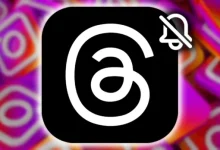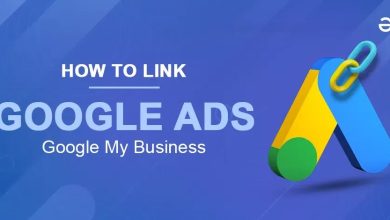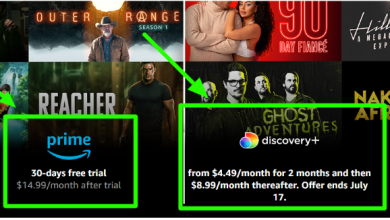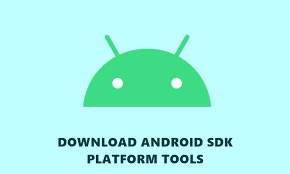
The Android SDK Platform Tools are essential for developers and enthusiasts who want to connect, debug, and transfer data between their Android devices and a computer. These tools include utilities like ADB (Android Debug Bridge) and Fastboot, allowing users to unlock bootloaders, flash custom recoveries, and even push firmware updates directly. Here’s how to download and set up the latest Android SDK Platform Tools on Windows, Mac, and Linux.
Table of Contents
What Are the Android SDK Platform Tools?
The Android SDK Platform Tools are part of the Android Software Development Kit (SDK) used by developers to manage Android devices. These tools include:
- ADB (Android Debug Bridge): Used to communicate with devices in debug mode.
- Fastboot: A protocol for flashing or updating system partitions on an Android device.
Together, these tools enable a robust set of functionalities for Android developers and power users.
Why You Need Android SDK Platform Tools
The Android SDK Platform Tools are essential for a variety of reasons, including:
- Debugging apps by allowing access to device logs.
- Testing apps and games on physical devices.
- Flashing custom ROMs, recoveries, or other updates to the Android system.
- Unlocking the bootloader for those interested in rooting or custom modifications.
Downloading the Latest Android SDK Platform Tools
Before starting the setup, download the latest Android SDK Platform Tools for your operating system from the official source to ensure compatibility and security. Here’s a step-by-step guide.
For Windows
- Go to the Android SDK Platform Tools download page.
- Scroll down to the Download for Windows section.
- Accept the terms and conditions.
- Click Download SDK Platform Tools for Windows and save the ZIP file to your computer.
For Mac
- Visit the Android SDK Platform Tools download page.
- Scroll to Download for Mac.
- Accept the terms and conditions.
- Download and save the ZIP file.
For Linux
- Access the Android SDK Platform Tools download page.
- Scroll down to the Download for Linux section.
- Accept the terms and conditions.
- Download and save the file to your system.
Installing and Setting Up Android SDK Platform Tools
Once downloaded, you’ll need to extract and set up the tools based on your OS.
Setting Up on Windows
- Unzip the downloaded platform-tools ZIP file.
- Move the extracted platform-tools folder to a safe location, such as
C:\platform-tools. - Add platform-tools to your system’s PATH:
- Right-click This PC and select Properties.
- Go to Advanced System Settings > Environment Variables.
- Under System Variables, find Path and click Edit.
- Add the path to the extracted platform-tools folder (e.g.,
C:\platform-tools).
- Click OK to save and close the settings.
Setting Up on Mac
- Open the Terminal.
- Unzip the platform-tools ZIP file.
- Move the platform-tools folder to a location like
/usr/local/platform-tools. - Update the PATH:
Setting Up on Linux
- Open a terminal and unzip the platform-tools ZIP file.
- Move the platform-tools folder to
/usr/local/. - Add platform-tools to your PATH:
Testing ADB and Fastboot Connection
Once set up, verify the connection between your computer and your Android device.
- Enable Developer Options on your Android device by going to Settings > About Phone and tapping Build Number seven times.
- Enable USB Debugging in Developer Options.
- Connect your device to the computer via USB.
- Open the command prompt or terminal and type:
This command should display a list of connected devices.
- For Fastboot mode, reboot your device into Fastboot:
Then, verify the connection with:
Troubleshooting Common Issues
Device Not Recognized
- For Windows users: Ensure you have the correct drivers installed. Install the Google USB Driver from the SDK Manager or download it from your device manufacturer.
- Check USB Cable/Port: Try a different USB cable or port, as faulty cables often disrupt connectivity.
Permission Issues on Mac/Linux
If you encounter permission errors:
- Run the following command in your terminal:
- Restart your terminal.
Advanced Uses of Android SDK Platform Tools
Flashing Custom Recoveries
Custom recoveries like TWRP can be flashed using Fastboot:
Unlocking the Bootloader
Certain Android devices allow bootloader unlocking with the following command:
Note: This may void your warranty and erase device data.
Creating Backups with ADB
To create a complete backup:
Frequently Asked Questions
Q: Is it safe to install Android SDK Platform Tools?
A: Yes, as long as they are downloaded from the official Android developer website.
Q: Can I use Android SDK Platform Tools to root my device?
A: The Platform Tools themselves don’t directly root devices but can assist in the process by enabling bootloader unlocking, custom recovery flashing, and more.
Q: How often should I update the Platform Tools?
A: Check for updates periodically, especially if you encounter issues with new Android versions or devices.