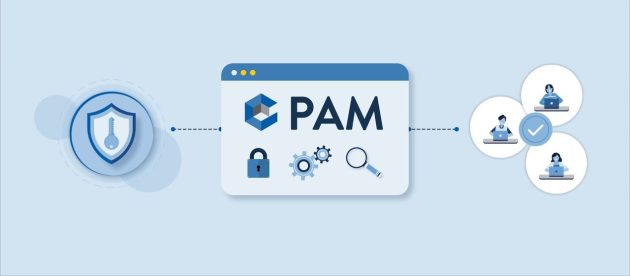Voice Chat With Discord on PS5 Consoles Complete Guide

Discord is a popular chat platform used by millions of gamers. With the launch of the PlayStation 5, we’ve created this guide to show you how to use Discord on the new console, so you can seamlessly communicate with your friends while playing your favorite games.
Since the beta testers of the PS5 software received the update to make use of Discord, all other PS5 users have been eagerly waiting for this update. Having discord integration within your console will help you stay organized and efficient.
Many people use Discord chat or have audio calls with their friends when they’re playing games together. Discord is a great way to stay connected with friends while playing games that don’t have in-game voice chat.
We’re pleased to announce that a new update is now available for PS5 users. With this latest update, you can finally use Discord on your PlayStation 5! This makes chatting with friends much easier and more convenient.
However, just like the Xbox version of Discord, the PS5 version of Discord has its own set of limitations. You cannot join the server using your console directly. You will need to use a different method.
If you’re new to Discord or are planning to set it up on your PlayStation 5, this guide is perfect for you! To get the most out of Discord on your PS5, make sure you understand the basics first. If you’ve already linked your PlayStation 5 account with Discord, then there’s no need to do it again.
This is the only way to ensure reliable voice chat on your PS5.
Link Your PSN Account To Discord
There are two ways to link your Discord account to your PlayStation account. There are many different methods available to choose from, so it’s up to you to find the one that works best for you.
Link Your PSN Account To Discord On PS5
- Let’s open the Settings page on your PS5. There, you’ll be able to customize your system to your liking.
- Under Settings, click Users and Accounts. Then, select Linked services.
- From this Linked Services list, we’ve selected Discord as our preferred communication platform. It’s a great choice for groups who want to stay organized and connected.
- We will need to log in to your PlayStation Network account to continue.
- Are you sure you want to log in to your Discord account? This process can help protect your account and make sure you’re getting the most out of our platform.
Link Your PSN Account To Discord Via Discord App
The Discord app is available for free on Android and iPhone. If you don’t have an account, create a Discord account now. Once you have your Discord account set up, here are the steps to link your PSN account on Discord via the Discord app.
To access your Discord settings, open the app and select the User Settings icon.

To connect to a new account, please click on the Connections option and then Add.

Here, choose the PlayStation logo.

By signing into your PSN account, you will be able to access all of your game data, updates, and purchases.
Once you’ve confirmed that you’re connected to your PSN account, you can choose to display your PSN as your Discord status.
Join A Voice Channel On Discord
Now, the Discord app on your PS5 doesn’t allow you to join a voice channel via your PS5 Instead, you will have to make use of your mobile phone to join a voice channel If you can’t understand this, no problem You can follow these steps that are simple and easy to understand.
- Connect your mobile device and your PS5 to the internet. It doesn’t have to be connected to the same wifi network.
- Launch the Discord app on your mobile phone.
- Now, you can either start your own voice channel or simply join one that has been created by your friends.
- You should also see an option that says Join on PlayStation. Tap on it. You can swipe up from the connected chat to see the option.

Select your PlayStation to connect it to the voice channel. With the new PS5, you’ll be able to stay connected with your friends and teammates in Discord voice chat with ease. We believe that our selection of the best fonts will help you create beautiful and persuasive documents. With the PS5, you’ll be able to control the voice levels and mute and unmute yourself in Discord chat.
What’s On The Discord Voice Chat Screen
With this Discord voice chat, you’ll have access to both the normal chat area as well as an easily accessible list of all your voice chats. You can switch between chats with just a few clicks, and manage all your chat settings right here.

You can easily balance the audio between your Discord audio and your Console’s audio, mute everyone, adjust your microphone level, and even allow your voice to be used in other players’ broadcasts and video clips.
If someone is spamming or misbehaving in voice chat, we have a Report button for just that. Using it will help us take action and keep the channel clean. Finally, you can disconnect from the voice chat by selecting the Leave button.
You can see all the members in Discord voice chat at the bottom of the page. If they have a linked PSN account, they’ll see their PSN account name and the PlayStation logo next to their name.
This area provides information about the game being played and the console it is being played on. With the new Mic Status and Friend Options, you can be sure to be in the know about what’s going on in your friends’ games. And if you ever want to join in, there’s always the option to do so.
Important Points:
- Your voice chat audio will not be recorded when you capture or broadcast on your PS5 console.
- You won’t be able to use your Voice Party and Discord Voice Chat at the same time.
- Voice chat services Discord and Party Voice Chat will not work at the same time.
Conclusion
Thanks to Discord, PS5 gamers can now communicate more easily than ever before while playing their favorite games. This helpful guide has outlined everything you need to know to get started using Discord on your PS5.