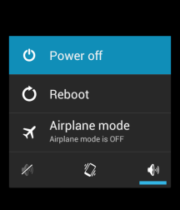I am flashing stock firmware on Ulefone S10 Pro using the flash tool. Step by step guide showing how to flash Ulefone S10 Pro stock ROM File after a hard reset fix boot loop problem.
Anyway, all the solution to your problems with your phone is currently available in this article. You just need some material like Ulefone S10 Pro Stock ROM, USB drivers, and flash tool that is in it.
Ulefone S10 Pro Stock ROM – How To Flash Guide
The Advantages Of Stock ROM:
A Soft Brick or a Software Brick, is usually just when you’re Phone is stuck in a boot loop, and as the name implies, is caused by a software error. Usually the lack of a system to boot from or some other minor software bug that glitching boot.
They are easily fixable by flashing the stock ROM through recovery or with SP Flash Tool.
If your Ulefone S10 Pro device turns to a soft-brick, it may:
- Keeps Rebooting;
- Boots Straight Into Recovery;
- Boots Straight Into its Bootloader;
- Freeze at the startup screen or boot Animation;
Pre-requirements:
- Supported Phone: Ulefone S10 Pro
- Charge your mobile: You may no less than a half charge.
- Laptop or PC.
- Backup Android Phone
- Download Sp Flash Tool Latest 2020
- Download and install Driver
Ulefone S10 Pro Firmware Details:
- Gapps: Included
- Soc: MediaTek MT6739
- Os: Android 8.1 Oreo
- Firmware Version: GQ3070QH1_KSS21_ulefone_20181214
| Download | Firmware/Flash File |
| Download | Firmware/Flash File |
Instructions to Install Ulefone S10 Pro Firmware:
Download the Sp Flash Tool and USB Drivers on your PC. Follow the below Guide to install the firmware using the Sp Flash tool.
Disclaimer:
- Please read and understand the Full Guide Before Flashing.
- Use these instructions at your own risk. We will not be responsible for everything that happens to you or your device, resulting from the use of information in this guide.
- Ensure charged you phone at 70–80%.
Don’t flash another preloader and DSP_BL blocks! It is always dangerous! On some models of phones, you will have a brick even if you download these blocks read from a phone which you own!
Always remove from them marks in SPFT! ALWAYS have a working backup of your Ulefone S10 Pro Firmware before you flash a new unknown ROM.