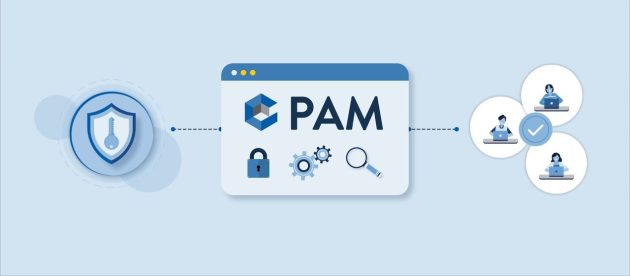Sony XPERIA 5 Stock Firmware Android 10 – 55.1.A.0.748

If you own Sony XPERIA 5 and looking for Sony XPERIA 5 Firmware. ADB Driver, and Fastboot Driver suitable for your device. then this is the right place to download Sony XPERIA 5 ADB Driver, Android USB Driver, and Fastboot Drivers.
Sony XPERIA 5 Stock Firmware -How To Flash Guide
The Advantages Of Sony XPERIA 5 Firmware:
- Fix boot loop issue
- Update and Downgrade
- Unroot or Fix Bugs
- To solve the lag or stutter
- By flashing Stock ROM, you can fix software issues
- Revert back to stock to get your warranty
Pre-requirements:
- Supported Phone: Ulefone Armor 8
- Charge your mobile: You may no less than a half charge.
- Laptop or PC.
- Backup Android Phone
- Download Flashtool-0.9.11.0-windows.exe
- And the drivers are located usually C: / FlashTool / Drivers After installing Flash Tools.
Sony XPERIA 5 Firmware Details:
- Gapps File: Included
- Device Supported: Sony XPERIA 5
- Tool Supported: Flashtool-0.9.11.0
- Os: Android 10
| Download | J9210_NOBA_55.1.A.0.748 .rar |
| Download | Sony_Xperia_5_901SO_55.0.E.1.208_1319-8987_R9A_SoftBank_Japan.zip |
How To Install Sony XPERIA 5 Stock Firmware:
Download the Flash Tool and USB Drivers on your PC. Follow the below Guide to install the firmware using the Sp Flash tool.
Disclaimer:
- Please read and understand the Full Guide Before Flashing.
- Use these instructions at your own risk. We will not be responsible for everything that happens to you or your device, resulting from the use of information in this guide.
- Ensure charged you phone at 70–80%.