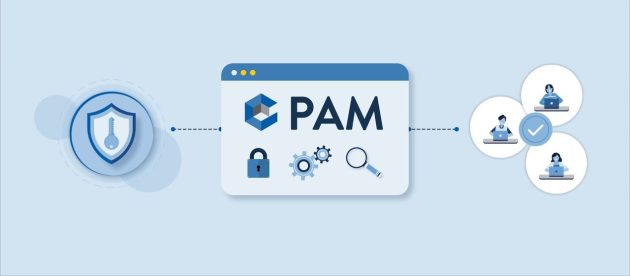Samsung Galaxy A3 SM-A3000Z Sboot File [Flash Secure Boot]
![Samsung Galaxy A3 SM-A3000Z Sboot File [Flash Secure Boot] Samsung Galaxy A3 SM-A3000Z Sboot File [Flash Secure Boot]](https://aiomobilestuff.com/wp-content/uploads/2020/02/A3-SM-A3000Z-Sboot-File-e1580577473750.jpeg)
The Samsung Galaxy A3 SM-A3000Z sboot file is secure boot is a file to protect the boot in the device, Samsung Galaxy A3 SM-A3000Z sboot file responsible for booting the device from the first screen eg: Samsung Galaxy A3 SM-A3000Z to the second screen, here you can Download Samsung Galaxy A3 SM-A3000Z sboot file.
Samsung used this system to protect the device from such modification on the device like ROOT, Flash custom ROM or wrong or incompatible ROM and the FRP unlock
Why Do you want to flash Sboot or Boot File on your Samsung Galaxy A3 SM-A3000Z?
There are many reasons to flash “sboot and boot file on Samsung Galaxy A3 SM-A3000Z“. For example, your phone will be stuck or hang on the logo. When you trying to unlock or bypass the FRP lock from your device.
The Advantages Of Samsung Galaxy A3 SM-A3000Z Sboot :
- Flash to solve the boot loop issue
- Update and Downgrade
- Unroot or Fix Bugs
- To solve the lag or stutter
- Return to stock for warranty coverage.
Samsung Galaxy A3 SM-A3000Z Sboot Details:
Pre-requirements to Install Samsung Galaxy A3 SM-A3000Z Sboot File
Before going to install Sboot you need to take all your messages, photos, and apps from your current smartphone. This requires a backup that you then restore on your device after flashing or updating the firmware.
How To Backup Android Phone Before Flashing Sboot
How To Install Samsung Galaxy A3 SM-A3000Z Sboot
1: Download and Install Samsung USB Driver on your computer. If Samsung USB Driver is already installed on your computer, then Skip this Step.
2: Download and extract the Samsung Galaxy A3 SM-A3000Z Sboot files on your computer.
3: Now, Switch off your Smartphone.
4: Boot into Download Mode.
Press and hold Volume Down, Home and Power button at the same time for 5-8 seconds until download mode is active.
5: In the Download mode, you will be able to see a Warning Yellow Triangle Sign. In this situation, you have to press the Volume Up key to continue.
6: Now, Download and open Odin. Then connect your Smartphone to the computer.
7: Odin will detect the device and show the “Added message in the lower-left panel.”.
8: Once Odin detects your device, click on the BL button and select the sboot.tar file.
9: Click the Start button in Odin to begin the Flashing.
10: Flashing usually takes 30-50 seconds to complete the process on your Phone.
The once Sboot process is completed you will be able to see a Green Box with Pass written on it in Odin. During this process, the Smartphone will reboot automatically.
Once you see the Pass message in Odin, you can disconnect your device from the pc.
Disclaimer:
- Read and understand the Full Guide before flashing.”Samsung Galaxy A3 SM-A3000Z Sboot“.
- Use these instructions at your own risk.
- Before flashing, Sboot must have a 70–80% charge.