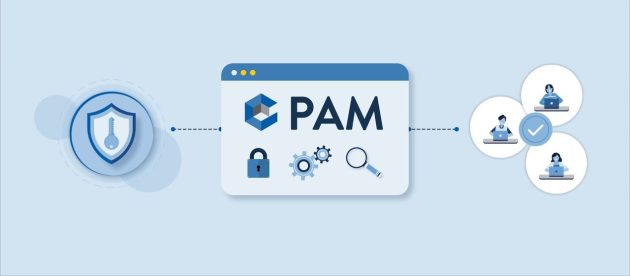Redmi Airdots 3 Pro: Using Headphone Controls

See what the Redmi Airdots 3 headphones do and how to use the touch controls. Learn how to turn it on or off, what the controls are for answering a waiting call or answering a second call, playing and pausing music, activating noise canceling, and more.
If you’ve just purchased the new Xiaomi Redmi Airdots 3 Pro headphones, be aware that they feature intelligent 35dB noise cancellation, have dual connectivity, meaning they can simultaneously connect with devices. The charging case supports Qi (wireless) technology, but you can use the traditional charging mode.
Controlling Redmi Airdots 3 Pro Headset Functions

You can use the functions of the control including switching modes, music play/pause, noise-canceling, and phone calls. The Redmi Airdots 3 Pro headphones also support the wake-up voice control feature.
Turn the headphones on or off:
The new Redmi Airdots 3 headphones can be turned on or off with simple actions, without the need to keep the points pressed. The first step is to place the headphones inside the carrying case.
- Close the case cover so that the headphones automatically disconnect from the device to which it is connected.
- They will then start charging and will automatically turn off when fully charged.
- After charging, open the case cover so that the headphones automatically turn on and connect.
Answering a call:
- Double-tap the left / right headset multi-function touch area to answer the call.
- Double-tap the left / right headset multifunction touch area to reject or hang up the call.
Answering a second call:
- Double-tap the left or right headset to put the ongoing call on hold and answer the incoming call.
- Double-tap the left or right headset to hang up the current call and answer the waiting call.
Play or pause music:
- To pause the music just remove the headphones and put them back to play the music again.
- Double-tap the right earphone to pause music, and double-tap to play music.
- Tap three times to change to the next song or disconnect a call.
Noise cancellation:
- Press and hold one of the headphones to turn on Noise/Transparency Canceling or turn on Switch Mode.
How to charge the headphones and charging case?

With an integrated low-power chip, the headphones have a battery life of up to 6 hours on a single charge. With the help of a charging case, the headphones’ autonomy can last for up to 28 hours. With fast charging, the headphones can charge for just 10 minutes and allow you to listen to music for up to 3 hours. The case also has Qi support and can be carried on devices that have this technology.
To charge the holster, connect the charging cable to the holster and keep the headphones inside the holster for simultaneous charging. When the case is not fully charged, its indicator turns white. When fully charged, the indicator is off. You can charge the headphones multiple times (up to 30 hours) by keeping the headphones in the charging case.
What devices are compatible with Redmi Airdots 3 Pro?

You can connect Redmi Airdots 3 Pro headphones with any Bluetooth-enabled device. You can connect it to smartphones, Android TVs, notebooks, PCs, iOS devices, and more. Able to connect to two devices at the same time, Redmi Airdots 3 Pro can be connected to two devices even if they use different platforms, such as Android, iOS, or Windows. And you can easily switch connections between them.
Remember that the limit distance for connection via Bluetooth between the device and the headphones must be up to 10 meters. However, this metric can vary depending on the conditions of the environment you are in, barriers and signal interference can cause connection interruptions.
How to reset Redmi Airdots 3 Pro headphones?
If the Redmi Airdots 3 Pro headphones are not working properly, you can reset them (reset/reset) to their original configuration. Use the steps below to reset the headphones. Remember that it is necessary to perform a new pairing with your device.
- Put the headphones in the charging case, press and hold the charging case button for 10 seconds.
- The charging case indicator will blink white for 3 seconds and then turn off.
- The headphones indicator will turn white for 5 seconds, indicating that the headphones have been reset successfully.