Follow Detailed Instruction Philips S327 Firmware Flashing With Sp Flash Tool.
How To Flash Philips S327 Firmware File [Stock ROM]

Download Philips S327 Firmware Flash File For Philips S327. If you have a Philips S327 Smartphone. And You want to Frp reset and install the Stock ROM – Flash File For it. Then you are on the Correct Place, You have to do this by following the Below Guide.
Philips S327 Key Features:
- Brand – Philips
- Model – S327
- Alternative Names – CTS327RB
- Device Type – Android 4G Smartphone
- CPU – Quad-Core 1.3GHz ARM Cortex A53
- Chipset – MediaTek MT6737
- GPU – ARM Mali-T720 MP2, 550 MHz
- Camera – 8 Megapixels with Single-LED and AF Rear Camera | 5 Megapixel Front Camera with Flash
- Memory – RAM- 1GB | ROM 8GB External Memory Supports Up to 32GB
- Display – Screen size 5.5 inches IPS HD Display (1280 x 720 Pixels) 24-bit
- Battery – Non-Removable 3,000 mAh Lithium-Ion
- SIM – Dual SIM (Micro + Micro)
- Sensors – Proximity Sensor, Accelerometer, Ambient Light
- Color – Blue
- Operating System – Android 7.0 Nougat
- I/O Interface – 2x Micro SIM Card Slot, microSD/TF Card Slot, Micro USB Port, Audio Out Port, Power Button, Volume Button, Microphone, Speaker
- Dimensions –154.8 mm x 78.2 mm x 8.9 mm
- Weight – 167 Grams (With Battery)
How To Flash Philips S327 Firmware File [Stock ROM]
This article contains the Philips S327 Firmware Flash File. That will allow you to recover your Philips S327 mobile into its initial Factory state. Additionally, you can use the file to change your phone to the newest version. You’ll find these below files useful if you have used the flashed customized builds. Brick your device, change your device and also come back that device to the factory state.
The Advantages of Philips S327 Stock ROM:
- Flash Stock To Unbrick your Philips S327
- Fix boot loop issue
- Update and Downgrade
- Unroot or Fix Bugs
- To solve the lag or stutter
- Fix software issues.
- Return to stock for warranty coverage.
Philips S327 Stock ROM Details:
- Gapps File: Included
- Device Supported: Philips S327
- Tool Supported: SP Flash Tool
- Processor: MediaTek MT6737
- Os: Android
Download
Pre-requirements to Install Philips S327 Stock Firmware:
- Supported Phone: Philips S327
- Charge your mobile: You may no less than a half charge.
- Laptop or PC.
Take Phone Backup:
Philips S327 Flashing Tool And Drivers:
We will use Sp Flash Tool to unbrick the Philips S327 as we use for Philips Xenium w6610. This tool is very efficient. Follow the step by step procedure to use One Click Unbrick Tool and unbrick your Philips S327.
- Philips S327 Flash Tool: Download the latest SP Flash tool and extract it (Install)
- Philips S327 VCOM driver: Get VCOM Driver and set up on your pc (still works with MT67xx phones)
- Windows 10/Pro users: READ: How To Install MTK USB Vcom Driver On Windows 10 (32 & 64 bits)
Disclaimer:
- Please read and understand the Full Guide Before Flashing Philips S327 Stock ROM.
- Use these instructions at your own risk. We will not be responsible for everything that happens to you or your device, resulting from the use of information in this guide.
- Make sure that the USB drivers for your device are installed on the computer.
- Your smartphone must have a 70–80% charge.
- Make a backup copy of important data such as call logs, SMS, and other data, it is to if something goes wrong, your data is not affected.
Don’t flash another preloader and DSP_BL blocks! It is always dangerous! On some models of phones, you will have a brick even if you download these blocks read from a phone which you own! Always remove from them marks in SPFT! ALWAYS have a working backup of your original ROM before you flash a new unknown ROM.
Instructions to Install Philips S327 Firmware:
Step 1: Extract And Run SP flash tool.
Step 2: Install MTK android USB drivers.
Step 3: Then download Philips S327 Firmware.
Step 4: Switch off mobile remove the battery (if removable) reinsert and plug the USB cable in the charging socket.
Step 5: Now open SP flash tool.exe.
Step 6: When the SP flash tool opens, go to the download button in the SP flash tool.
Step 7: In the download tab, click on the scatter load button.
Step 8: After locating the scatter tab, click on the download button.
Step 9: Now connect your smartphone with a USB cable and press volume up or volume down key for easy detection (remove and reinsert your phone battery if it is removable)
Step 10: When flashing is completed, a green ring will appear in the SP flash tool.
Step 11: Close the SP flash tool on your computer and unplug the phone.
Step 12: Power on the phone and enjoy it.
Step 13: After the flashing process starts, it might take up to 5–10 minutes. So keep patience and wait.