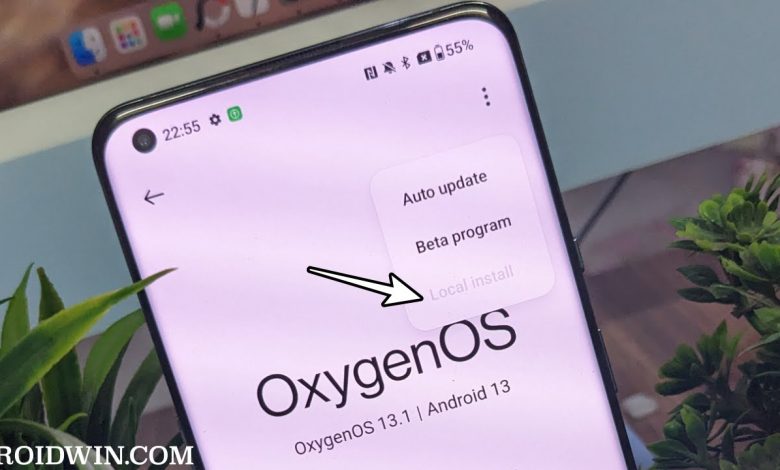
Can’t find the Local Update feature on your OnePlus phone? Many OnePlus users have encountered this issue after recent firmware updates. We’ll show you how to restore or bypass the Local Update feature and keep your device up-to-date.
Why is the OnePlus Local Update Missing?
OnePlus has been phasing out the Local Update option, particularly on newer versions of OxygenOS. They’ve streamlined their update process to make it more secure and prevent users from flashing incompatible firmware.
How to Fix the Missing Local Update Issue:
1. Use the OnePlus Local Update App:
-
Download the App: Download the OnePlus Local Update app from this link. Make sure it’s in APK format.
-
Note: OnePlus has released a second Local Update app. If the first one gives you an error, try this app.
-
Install the APK: Install the app by following the on-screen instructions.
-
Open the App: Open the app (which will be installed as “System Update”).
-
Go to Settings: Tap the Settings icon in the upper right corner.
-
Choose Your Firmware: Select the firmware you want to flash using the Local Update app. It will be installed automatically on your phone.
2. Use the Oxygen Updater App:
-
Download and Install: Get the Oxygen Updater app from the Google Play Store.
-
Find the Latest Update: The app will automatically detect your device and offer the latest update for download.
-
Install: Follow the on-screen instructions to install the update.
3. Use the ADB Sideload Method (Advanced Users):
-
Download Firmware: Get the latest firmware for your device from the official OnePlus support page.
-
To enable Developer Options, Go to Settings> “About Phone” > Tap “Build Number” seven times.
-
Enable USB Debugging: Go to “Developer Options” and turn on USB Debugging.
-
Connect Your Device: Connect your phone to your computer using a USB cable.
-
Open a Command Prompt: Open a command prompt or terminal on your PC.
-
Use the ADB Command: Use the following command to sideload the firmware:
adb sideload [firmware_file_name].zip
Now you have the tools to update your OnePlus device, even if the Local Update feature is missing. Let us know if you have any questions!