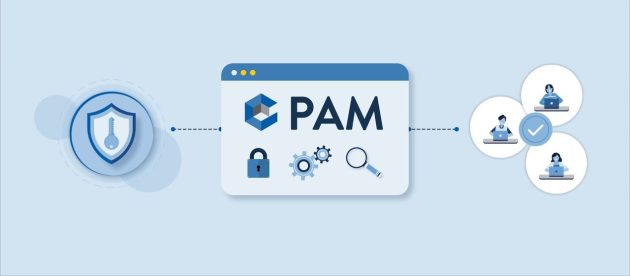Leagoo Z20 Firmware Flash File [Stock ROM]

The specific Leagoo Z20 Firmware comes with a Stock ROM of Leagoo Z20. This helps you to bypass FRP lock and revert from the root and custom ROM.
How To Flash Leagoo Z20 Stock ROM:
There are various reasons to flash (Firmware on Leagoo Z20).
For instance, if your phone gets stuck on the logo and you need to remove the FRP lock from it. If you’re going to hard reset your phone and cannot access the recovery menu. But most of the problems and benefits that cause flashing stock ROM are below.
The Benefit Of Leagoo Z20 Firmware:
- Flash Stock ROM to unbrick your Leagoo Z20
- Update and downgrade
- Unroot or fix bugs on the phone
- To solve the lag or stutter
- Fix software issues.
- Revert to stock to get your warranty
- Keeps rebooting issue
- If your phone boots straight into recovery
- Phone boots straight into its bootloader
Requirements To Flash Leagoo Z20 Stock ROM:
- Charge your mobile: Your phone may no less than a half charge.
- Laptop or PC: To execute this installation, you must use a PC or Laptop.
- 1. Take Leagoo Z20 Full Backup
Before going to install Leagoo Z20 stock ROM you need to take a backup of all your messages, photos, and apps from your smartphone.
Most smartphones automatically make a backup in the background. But to make sure you take everything to your new device, you need a full backup.
How To Backup Android Phone Before Flashing Stock Firmware
- 2. Download Leagoo Z20 Flash Tool And Drivers:
- A. Download and install Leagoo Z20 Drivers. The necessary communication between your device and PC.
These drivers are mainly for the devices powered by SPD chipset. With these drivers, you can transfer files, flash the firmware files on the device, etc.
- B. We use the Spreadtrum flash tool for as Leagoo Z20 Flash Tool because of this tool is very efficient and support all kind of SPD phones.
Instructions to Flash Leagoo Z20 Stock ROM:
1: Download and install SPreadtrum USB Driver on your computer.
2: Download the J106_A15_BOPAI_EG02C_128_8_Leagoo_Malaysia_Z20_USER_2SIM_B18_A8.1_V01_20200907 flash file.
3: Extract Spreadtrum Upgrade Tool on your computer.
4: Now open Spreadtrum Upgrade Tool .exe.
5: Once SPreadtrum Upgrade Tool is Launched, Connect your device to the computer (Make sure your device is switched off).
6: Once your Smartphone is connected successfully to the computer, click on the Load Packed Button and add the Leagoo Z20 ROM file. (having .pac extension)
7: Once you have successfully added the. Pac file in SPD Upgrade Tool, click on the Start Downloading button to begin the flashing process.
8: Wait for 2 – 10 minutes, as the device is in the flashing process.
9: During the flashing process, your device will restart automatically. Once flashing is completed, you will be able to see the Green Passed Message in SPD Upgrade Tool.
10: Close the SPD Tool on your computer and disconnect your Android Smartphone from the computer.
- Congratulations, You have successfully installed Leagoo Z20 Stock ROM using SPD Flash tool.
Follow Detailed Instruction To Flash Firmware With SPD Flash Tool.
Disclaimer:
- Read and understand the Full Guide before flashing.”Leagoo Z20 Firmware”.
- Use these instructions at your own risk.
- Before flashing, Stock ROM on Leagoo Z20 must have a 70–80% charge.
Bin Packet load Error When Flashing “Leagoo Z20 Stock Firmware File”: If you ever got Bin Packet Error then simply download and try flashing the firmware with this version of SPD Upgrade Tool.
How to Write IMEI After Flashing Leagoo Z20 Stock Firmware File: After flashing the stock firmware on Spreadtrum Device, you may need to flash the IMEI also, for that use WriteIMEI on Spreadtrum Devices.
Leagoo Z20 Firmware Details: |
Disadvantage |
| Gapps: Included | No Root |
| Device Supported: Leagoo Z20 | No Twrp And Nand Backup |
| Tool Supported: SPD Upgrade Tool | No Customization And Over cloaking |
| Soc: Spreadtrum SC7731C | No ADB Ad Block |
| Os: Android 9 Pie | Pre-installed OEM apps |
| Download | Firmware/Flash File |