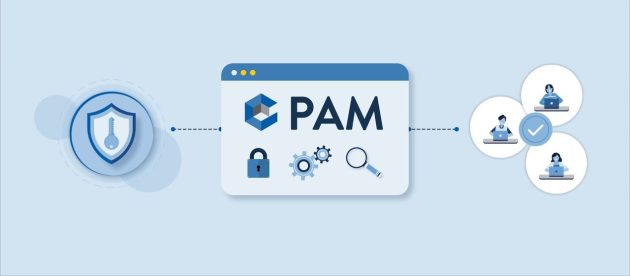Before the imminent arrival of the Huawei Mate 30 series to Spain, it is time to know how to install Google Play Store on these devices.Do not forget that, due to Huawei’s problems with the United States, the Mate 30 have arrived without Google services. What does this mean? Well, they do not have such essential apps on any Android as the Play Store, YouTube, Google Maps, among others.
Luckily, there is an application called LZPlay that installs Google services, including the Play Store and all Google apps, in the Mate 30 easily.
However, installing LZPlay properly is not so simple, as you need to follow a series of steps that, next, we break down so you can install the Play Store on your Huawei Mate 30.
How to install the Play Store on the Huawei Mate 30

Before getting into the subject, first make sure you have everything you need to perform the procedure.
Requirements To install Play Store on the Huawei Mate 30
- Click the following link to download the GAPPS.zip file (which contains everything we will use) and decompress it.
- Pendrive (or external USB memory).
- OTG adapter.
Note that the downloaded file cannot be opened from the internal storage of Mate 30, hence the mandatory need to use external memory.
Steps to install the Play Store on the Huawei Mate 30
Pass the resulting folder from the decompressed GAPPS.zip file to a pen drive.
With the OTG adapter, connect the pen drive to the mobile.
From the mobile, enter the app Files and then enter the Pendrive folders.
Go to the folder Necessary and install the following APK: com.lzplay.helper.apk.
At the end of the installation, do not open the installed app. Go to Settings.
Now go to System and updates> Backup and restore> Data backup> External storage> USB device.
Touch the option Backup copy.
Click on Applications and data and look for the app LZPlay (the one we just installed).
Check both boxes, Applications, and Data, and click OK. When a pop-up window opens, click OK again.
Click on Backup and enter the following password: a12345678. Then click Next and then Skip. Wait for the process to finish.
Once finished, return to the folder Necessary and copy the only two files .xml Y .tar that you will find there.
Now go to the USB Memory folder> Huawei> Backup> HuaweiMate30> backupFiles1> folder with the date you made the backup. In this last folder, paste the previously copied files (replacing the existing ones).
Return to Settings> System and updates> Backup and restore> Data backup> External storage> USB device.
Then restore the backup you just created. To do this, enter the password a12345678.
Open the LZPlaz application We installed at the beginning (make sure you are connected to the Internet). Do not press anything yet.
Go back to the Files application and enter the folder EMUI 9.1.1 Google pack.
Go back to the LZPlay app and touch the blue button shown at the bottom.
Again, go to the EMUI 9.1.1 Google pack e folder install the six APKs that are there, according to the order in which they are displayed. Do not open any application that has been installed.
With all the APKs installed, restart the mobile. And ready!

So you will have the main Google applications for Android (including the Play Store) installed on your Mate 30 and you can use them normally.
In fact, you can use your Google account on your mobile without problems. If you have any questions, leave it in the comments and we will respond immediately.