How to install NetherSX2, the patch that improves AetherSX2
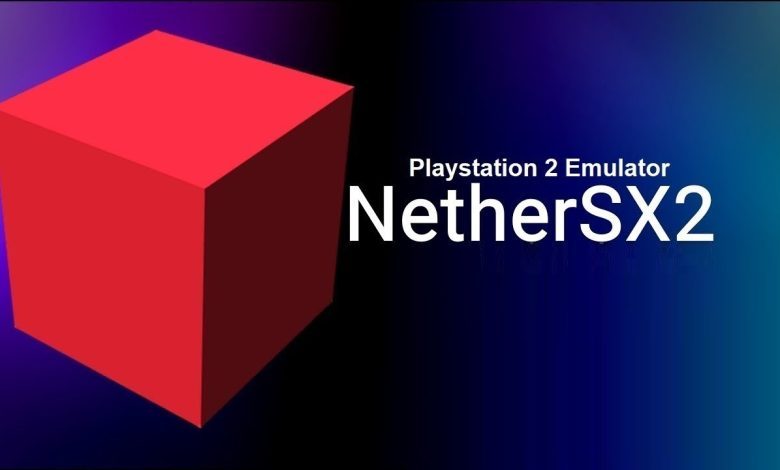
After the AetherSX2 project was cancelled, there were a few good options for Android PlayStation 2 emulators. Some developers made a small update called NetherSX2, which adds useful features to the old emulator. Here’s how to install it.
The top PS2 emulator for Android, AetherSX2, stopped being developed in March, and we haven’t found a good alternative. Now, we have NetherSX2, which is a patch that adds new features like removing ads and letting us organize our games better.
This article will explain what NetherSX2 improves compared to AetherSX2 and how to install it easily.
What is NetherSX2?
NetherSX2 is not a new version of AetherSX2; it’s a patch that adds some functions. It doesn’t increase the emulator’s performance but improves the user experience. Here’s what it changes:
- No more ads: After AetherSX2 was discontinued, ads were added. This patch removes them.
- Supports game organizers: NetherSX2 works with tools that help organize games, allowing for a more personalized setup.
- Use PS2 BIOS from PS3: You can now use PS2 BIOS from PS3, which was not possible with AetherSX2.
NetherSX2 mainly adds support for organizing games, which was missing in AetherSX2.
How to install NetherSX2
1. Download Termux: This app allows us to enter code for the installation. You can find it on F-Droid.
2. Enter the Code: Open Termux and type:
“`
apt update && apt upgrade
“`
Press Enter and follow the prompts.
3. Setup storage: Type `termux-setup-storage` and allow access to your phone’s storage.
4. Run the installation script: Download the NetherSX script to your phone, note where you saved it, and go back to Termux. Type the path to the script to start the installation.
Important:
- Before installing NetherSX2, you need to uninstall AetherSX2 to avoid problems.
5. Install NetherSX2: After the script runs, a folder with the emulator’s files will appear. Click on the “noads” APK file to install it, allowing any prompts that appear.
Now, NetherSX2 is ready to use on your Android.
Setting up NetherSX2
When you first open NetherSX2, you’ll need to set up the BIOS file and the folder where your game files are stored. The games will then show up on the main screen.
How to backup AetherSX2
If you have AetherSX2 and want to keep your game progress, follow these steps:
1. Connect your phone to a computer: Make sure it’s in data transfer mode.
2. Access the files: Go to `Android > data > xyz.aethersx2.android > files > memcards`. Copy the files named Mcd001.ps2 and Mcd002.ps2.
3. Save them somewhere safe: You can create a PS2 folder on your computer to keep them.
After installing NetherSX2, you can move those files back to the same folder to restore your game progress.
That’s all you need to know!