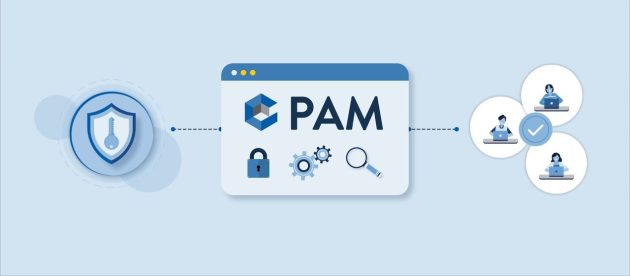How To Install Magisk Manager on Android

The term Magisk Manager is very familiar to us these days, mostly associated with the word Root. Magisk Manager is the best alternative to the Chainfires SuperSu tool. Many of us still use the SuperSu tool to get root permissions on Android devices, because it’s more popular and everyone recommends this method. But Google has added some security measures starting from Android Marshmallow.
Due to some problems with the process of obtaining root permissions, starting from Android 6 it became impossible to use the old SuperSu integrated method to unlock Android devices. For this reason, Chainfire has developed the Systemless root method. Probably right now you’re wondering: what is Systemless root? This method performs the root process on Android without modifying any system partition. For this reason, it is called the Systemless root.
Complete guide to install Magisk Manager
What is Magisk Manager
Magisk Manager is an Android application that helps you manage Systemless modules (which do not change system files) and root privileges. Topjohnwu is the developer of the app and is a high-level member of the XDA forum. Why is it so popular now? Many modules are being developed day by day for the Magisk Manager app. All these modules can be installed allowing the modification of the operating system without going to affect the control of Google Safetynet.
To give a concrete example, you need to know that some apps in the Play Store cannot be run on devices with root permissions. These apps perform a check made available by Google which is called SafetyNet. Exploiting this system, it blocks the execution on modified smartphones. For example, banking applications, Pokemon Go and Netflix cannot be run if root permissions have been obtained.
To run these types of applications, you need to use the Magisk Manager app. By enabling the magisk hide module, you will be able to run any application you need and that normally wouldn’t work on devices with root permissions.
How to download the latest version of Magisk Manager
- Download the Magisk Manager app from the link below. Unfortunately, this app has been removed from the Play Store because it violated the Google community guidelines.
DOWNLOAD | Magisk Manager link
Install the Magisk Manager app you downloaded from the previous link. If you have never enabled the installation of apps from unknown sources, a pop-up will invite you to do so. Click the Settings button to start enabling unknown sources.

- Scroll down to find ” Unknown Sources ” and activate the option.

- Go back and proceed with installing the Magisk Manager app. Install the application and open it.

- It will take less than a minute to complete the installation process. In the end, open Magisk Manager.

If your device already has the root permissions obtained with SuperSu, you don’t need to do any other step. You can already start using the modules provided by Magisk Manager. If you have never obtained root permissions, continue reading this guide.
How to run Android root with Magisk Su
- Download the latest version of Magisk from the link below and transfer the zip file to the internal memory of the smartphone.
DOWNLOAD | Magisk v19.1 zip
- The main requirement before proceeding further is the installation on the device of a Custom Recovery. If you don’t have one, read our complete guide to install it and then proceed with this guide.
- Start your device in recovery mode (I’m using TWRP Recovery).

- Click on the Install button in the TWRP Home.

- Select the Magisk.zip file from the directory where you stored it.

- Then scroll to the Install button. That’s all.

- Then restart the device and open Magisk Manager to confirm whether or not you have access to the root.
Note: After installation, the device may crash on reboot or in any other circumstances. So, I recommend you download the flashable Magisk Uninstaller zip file that you can download from this link.
How to download and install the modules
- Open the Magisk Manager app and open the side menu.

- A menu will open with a series of options. Click on Downloads.

- In this section you can search and download all the modules you would like to install on your smartphone.
- After choosing the form, click on the Download icon as you can see from the screenshot below.

- A pop up will ask you if you just want to download or even install the module. If you wish to install the module manually, you can do so using TWRP. I advise you to start the automatic installation of the module by clicking on the Install button.
- The module will automatically download and install on the app magisk manager. At the end of the procedure, the smartphone will restart automatically.