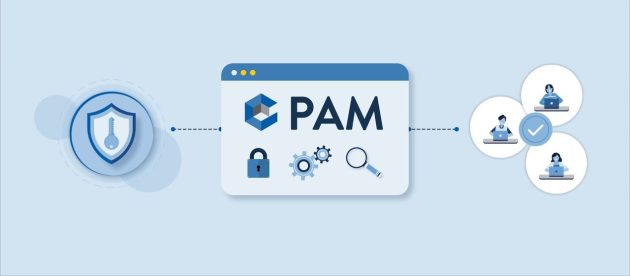How to Install Kodi on Android: A Simple Guide

If you’re an Android user who’s looking for a way to stream media content, Kodi is a great option. Kodi is an open-source media player that can be installed with relative ease. In this guide, we’ll provide readers with the steps necessary to install Kodi on their Android devices.
What is Kodi?
Kodi is an open-source media player software that provides a user-friendly interface to easily access and play digital media files from local and network storage media as well as the internet. Kodi is highly customizable with add-ons and skins and supports multiple operating systems including Windows, Mac, Linux, Android, IOS, Smart TV, Apple TV, MI Tv, Fire Sticks, Raspberry Pi, Chromebook, And Android TV Box making it a widely accessible multimedia platform.
Why Install Kodi on Android?
Getting Kodi for your Android device is a good idea for a number of reasons. First of all, it is a free and open-source media player that does not require a membership to access media files. Second, it has a simple interface and can play many different types of media files. Last but not least, Kodi is supported by a sizable and productive community that creates and distributes useful add-ons and plugins.
How to Install Kodi on Android?
Kodi’s Android installation procedure is straightforward. To complete what we’ve outlined below:
Enabling Unknown Sources
The installation of apps from unknown sources must be enabled before Kodi can be installed on an Android device. Specifically, here is what you should do:
- Go to Settings on your Android device.
- Scroll down and select Security.
- Enable the option “Unknown Sources.”
Downloading Kodi
The next step is to grab the Kodi setup file from the main site. So, here’s what you do:
- Open your web browser and go to the Kodi download page (https://kodi.tv/download).
- Select the Android icon to download the Kodi APK file.
- Choose the version of Kodi that is compatible with your Android device.
Installing Kodi
Once you have downloaded the Kodi APK file, you can install it on your Android device. Here’s how:
- Locate the Kodi APK file on your Android device.
- Tap on the file to begin the installation process.
- Follow the on-screen instructions to complete the installation.
Launching Kodi
Once Kodi has been installed, it can be accessed like any other app. Once it’s up and running, you can immediately begin streaming all your preferred media.
Kodi Add-Ons
Kodi Add-Ons are supplemental programs that extend Kodi’s capabilities. They provide entry to numerous forms of media content from numerous providers.
Troubleshooting Kodi on Android
Kodi, like any other piece of software, is not immune to glitches. Common solutions to Kodi issues on Android are as follows:
Kodi Crashes or Freezes
The following are some possible solutions to Kodi crashes and freezes:
- Restart Kodi and your Android device.
- Clear the Kodi cache.
- Reinstall Kodi.
- Check for updates.
No Sound on Kodi
The following are some things to try if you have no sound in Kodi:
- Check if the volume is muted or turned down.
- Check if the audio output is set to the correct device.
- Restart Kodi and your Android device.
- Check for updates.
Kodi Add-Ons are Not Working
You can try these solutions if your Kodi add-ons are not working correctly:
- Check if the Add-On is updated.
- Clear the Add-On cache.
- Reinstall the Add-On.
- Check for updates.
Conclusion
Kodi is an excellent media player that provides a variety of features and customization options. Kodi is easy to set up on Android, and once you have the appropriate Add-Ons installed, you have access to an almost limitless supply of media. This tutorial should help you get Kodi set up on your Android device so you can stream all your favorite shows and movies.
FAQs
- Is Kodi legal?
- While Kodi itself is not illegal, some Add-Ons may be.
- Can I install Kodi on Android?
- Kodi is compatible with Firestick and can be downloaded and installed on it.
- What is the difference between Kodi and Netflix?
- While Netflix is a paid service that allows users to watch movies and TV shows whenever they want, Kodi is simply a media player.
- How do I update Kodi on Android?
- The Android version of Kodi can be kept up-to-date through the app itself or by downloading the most recent version from the official website. or read our detailed guide on it.
- Do I need a VPN to use Kodi on Android?
- A virtual private network (VPN) isn’t required to use Kodi, but it can improve security and privacy.