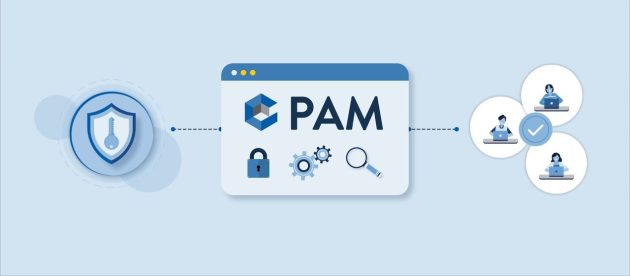How to enable or disable automatic app updates on Android TV

The way of watching television has changed a lot these days. It is no longer necessary to hire a cable television service, as it is enough for you to buy an Android TV with enough storage to install all the multimedia content apps.
Although this new way of watching television is very practical, Android TV applications must be updated from time to time, as happens on mobile phones. These applications can be updated automatically or manually. That is why we will show you how to activate or deactivate automatic updates of your apps on Android TV.
How to disable automatic updates on Android TV?
The Android TV usually has much less storage than other devices such as mobile. For this reason, the possibility of installing applications is a little more limited, and there is also the issue of changes that apps undergo when updating.
You might not like some of these changes, so the best thing you can do to prevent that issue or running out of space on your TV and not having to uninstall the applications on Android TV is to disable automatic updates. For that, you just have to follow these steps:
- Enter the Play Store on your Android TV.
- Go to Settings.
- Enter the “Update applications automatically” section.
- Select the option ” Do not update applications automatically .”
- On the other hand, if you want the apps to update automatically, choose the other option.
It should be clarified that if you select that option, your apps will be updated only when your Android TV is turned on and connected to the Internet.
You turned off automatic update on Android TV: What can happen?
When you choose the option not to update applications automatically, you will have to be aware of the Play Store to know if the apps you have installed have a new update. In case they have it, you will have to update them manually.
In addition, it is also good that before updating the apps you look for a review to know what the new version is like after the update. That is because there are times when updates can cause some problems in the app, so to prevent that, you should do a little research before updating.
Indeed, the best applications on Android TV do not usually have many problems, however, you should never rule out that possibility.
Would you rather have the automatic update of your Android TV apps activated or deactivated?