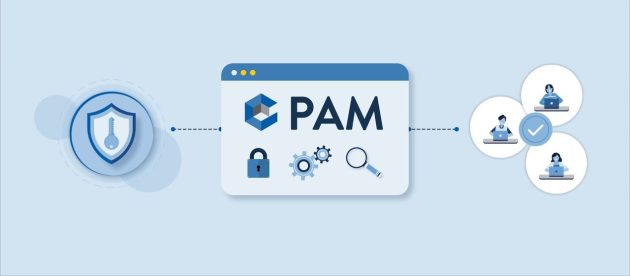How To Fix: Google Pixel 7/ 7 Pro GPS Not Working Issue
The Google Pixel 7 and the Google Pixel 7 Pro are two of the latest flagship smartphones from Google, with many notable features. The phones’ cameras capture images in high detail—a known strength among Android devices. There have been several Google phone launches, but the latest flagship is the Pixel 7 series. While it’s as good as previous models, some users are experiencing GPS issues on their phones.
This article will provide some possible methods which you can easily solve by trying those methods. At the end of this guide, if your Google Pixel 7 or 7 Pro device maps not working is still not working with GPS—try these troubleshooting tips and see if they work for you!
![]()
What Causes Google Pixel 7/ 7 Pro GPS Not Working?
The GPS issues on Pixel 7 and 7 Pro devices are caused by a variety of reasons. However, there’s an easy solution for fixing most problems involving the device’s GPS function. Issues with your Google Pixel 7 and 7 Pro’s GPS can be caused by inaccurate location information, outdated firmware, or software bugs. It’s also possible that the location setting is disabled—preventing it from working at all.
Google Pixel 7/ 7 Pro GPS Not Working Issue, How to Fix?
If you have a problem with the GPS on your Google Pixel 7 or 7 Pro, try one of these possible fixes. We are going to describe seven troubleshooting fixes that you can try to solve this issue yourself.
Fix 1: Restart Your Pixel Phone
One method of fixing the GPS not working issue on your Pixel 7 and 7 Pro is to restart them. Restarting your Pixel and Pixel XL gives you a fresh perspective on the device, solves minor bugs, and reinstates key applications that might have been uninstalled. Here’s how to restart your handset:
- Press and hold the power button for at least 5-10 seconds, until the Restart/Reboot option appears.
- Press the Restart/Reboot button.
- The device will switch off automatically.
- The device takes some time to start up.
- Restarting the phone may solve this problem.
Fix 2: Enable Location Accuracy
Another possible solution is to enable location accuracy on your Pixel device. All Pixel phones have GPS settings, and if these are not configured properly, the phone may be unable to determine its precise physical location. Turning off these particular settings, called “Google Location Accuracy”, causes the GPS to malfunction. Enable them and check if the issue is resolved.
Fix 3: Configure Device Location Settings
Usually, an incorrect setting is the main cause of a GPS not working problem and you should try turning off and on your device’s settings to get it to work properly.
Check whether your GPS is turned off by default, and enable it if this is the case.
- Navigate to the Settings screen, then enable Location Services for your device.
- Go to Google/Maps settings.
- Go to the location permission page by tapping on permissions.
- Select the ” Allow all time” option.
Fix 4: Clear App Cache Data
Over time, Android caches data that doesn’t take up extra storage space but improves your device’s performance. Clearing the cache of a specific application may fix this problem. To clear an app’s cached data, follow these steps:
- To access an app’s information, press and hold its icon until a menu appears. Then tap the App info option.
- Now tap on Storage usage.
- To clear the cache, tap on “Clear Cache”.
Fix 5: Update Your Pixel Phone
Updates not only add new features but also improve overall performance and fix minor bugs. The Pixel is always receiving system updates and security patches, which are essential to keeping your device working smoothly.
The GPS feature may not be working on your Pixel 7 or 7 Pro device because its software is outdated. To resolve this issue, you can update the operating system of your Google phone so that it works with the latest version of Android. It is important to have a stable internet connection when updating the software version on your device.
Fix 6: Perform a Factory Reset
Resetting the device will fix any minor or software issues on it, including GPS not working. If you are having a problem with the GPS not working on your Pixel device, try performing a factory reset. A factory reset will erase all data, personal information, and files from your Pixel 7 device. So before doing this you should back up any important files or data just in case. Here’s how to factory reset your phone:
- Go to Settings in your Pixel device’s app drawer.
- Tap the System icon > Reset.
- Tap the Erase All Data option and enter your passcode, if prompted.
- Press OK/Enter to confirm your choice.
Note: A factory reset will take some time to complete, so you should wait for a moment. However, before proceeding with the factory reset on your Pixel device, make sure its battery is not in low-power mode.
Fix 7: Contact Pixel Support
The last thing you can do if your GPS isn’t working on your Pixel 7 or 7 Pro is to contact customer support for help. If you continue to have trouble with the GPS, contact or visit local stores. A customer in that area can help you find ways to solve this problem.
You can reach Pixel’s customer support team by going to the official Pixel website from any browser on your device.
Final Words
I hope this article has given you some guidance for fixing the GPS issues with your Pixel 7 or 7 Pro. Please follow these directions closely and enable location accuracy on your device. If you have tried the above methods and are still having trouble, contact the Pixel customer support team for assistance.