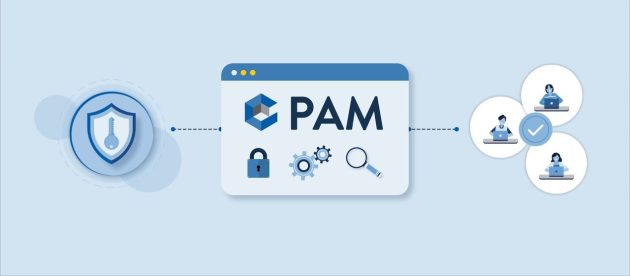Galaxy A70 SM-A705YN U5 Firmware – Android 11 R

The specific Galaxy A70 SM-A705YN U5 Firmware Download Package has a Stock ROM of Galaxy A70 SM-A705YN U5 Security Patch. This helps bypass the FRP lock and revert from the root and custom ROM.
Samsung Galaxy A70 SM-A705YN Binary 5 Firmware – Android 11 R – XSA – A705YNDXU5DVC1 – Australia
There are various reasons to flash “Stock Firmware on Galaxy A70 SM-A705YN U5“. For instance, if your phone gets stuck on the logo and you need to remove the FRP lock from it.
If you’re going to reset your phone hard and cannot access the recovery menu. But most of the problems that cause flashing stock ROM are below.
The Advantages Of Stock ROM:
- Fix boot loop issue
- Update and Downgrade
- Unroot or Fix Bugs
- To solve the lag or stutter
- Fix software issues.
- Revert to stock firmware
Pre-requirements:
- Supported Phone: Galaxy A70 SM-A705YN U5
- Ensure it’s at least 50% charged.
- Laptop or PC.
- Backup Android Phone
- Download and install the Samsung USB Driver
- Download Odin’s Latest version
Galaxy A70 SM-A705YN U5 Stock ROM Details:
SM-A705YN U 5 Firmware – XSA – A705YNDXU5DVC1 – Australia:
| Model | SM-A705YN Binary 5 U5, S5, Bit 5 |
| Region / Country | Australia |
| Language | Multi-Language |
| Android version | Android 11 R |
| Operator / Carrier | Clean (no logo or carrier apps) |
| AP / PDA | A705YNDXU5DVC1 |
| CSC | A705YNLDT5DVB2 |
| MODEM CP Version | A705YNLDT5DVB2 |
| product code | XSA |
| Build Date | 20220307132410 |
| ADD DATE | 2022-03-23 15:55:09 |
| Size | 4.41 GB Full Files |
| Download | Google Drive | Android File Host |
How To Install Galaxy A70 SM-A705YN U5 Stock Firmware:
1: Download and Install the Samsung USB Driver on your computer. If a Samsung USB Driver is installed on your computer, then Skip this Step.
2: Download and extract the Galaxy A70 SM-A705YN U5 Firmware files on your computer.
3: Now, Switch off your Smartphone.
4: Turn off the phone and boot into Download Mode.
Press and hold Volume Down, Home, and Power button at the same time for 5-8 seconds until download mode is active.
5: A Warning Yellow Triangle Sign appears in Download mode. Press the Volume Up key to proceed.
6: Open Odin. Then, connect your phone to the pc.
7: Odin will detect the device and show the “Added message in the lower-left panel.”.
8: Click the PDA button and select the Firmware.tar file.
9: Now, click the Start button in Odin to begin the Flashing.
10: Flashing usually takes 30-50 seconds to complete on your Phone.
Once you spot the “Pass” message in Odin, you can unplug your device from the computer.
When your Galaxy A70 SM-A705YN U5 finally boots up, you should now be running your desired firmware.
To verify the installed firmware, go to Settings –> About Phone –> Software Information. Check the firmware number under “Baseband version.”
Disclaimer:
- Read and understand the Full Guide before flashing.”Galaxy A70 SM-A705YN U5 Firmware“.
- Use these instructions at your own risk. We are not liable for any outcomes on your device due to following the information in this guide.
- Phone must have a 70–80% charge.