

Format A Single Partition In Acer Liquid Z500 using Acer Liquid Z500 Secure Boot DA File. This is a step by step guide showing how to format a single partition of an Acer Liquid Z500 using SP flash tool.
Why would I want to format a single partition on my Acer Liquid Z500?
There are different causes why one might want to format a single partition on an Acer Liquid Z500. One such example is when your device is FRP locked, all you need do is to format only FRP partition OR maybe you need to perform a factory reset but you are unable to boot into recovery mode for some weird unknown reasons, all you need is to format user data and cache partitions. The method below will show how we can do this.
Note:
1. open folder
2. extract flash tool and open flash tool
3. select da file in FRP folder
4. select scatter file
5. formate with FRP address ( 0x2d88000 0x100000 )
6. FRP done but dl image failed to show your screen
7. fix dl image failed flash with cache file job done.
FRP address
0x2d88000
0x100000
Requirements to format one single partition on my Acer Liquid Z500:
- Supported Phone: Acer Liquid Z500
- Charge your mobile: You may no less than a half charge.
- Laptop or PC.
Take Acer Liquid Z500 Backup:
- First Create a copy of your Call Log – Contacts – Sms – Etc With G Backup
- Second Duplicate current Acer Liquid Z500 Firmware With MTK Droid Tool
- Third backup Acer Liquid Z500 IMEI NVRAM
Download Acer Liquid Z500 Flashing Tool And Drivers:
- Acer Liquid Z500 Flash Tool: Download the latest SP Flash tool and extract it (Install)
- Acer Liquid Z500 USB driver: Get VCOM Driver and set up on your pc (still works with MT67xx phones)
- Windows 10/Pro users: READ: How To Install MTK USB Vcom Driver On Windows 10 (32 & 64 bits)
Acer Liquid Z500 Secure Boot DA File Detail:
- File Name: S4 IX626B Boot DA
- Device Supported: Acer Liquid Z500
- Tool Supported: Sp Flash Tool
Download
How to Format a Single Partition of Acer Liquid Z500:
1. The steps below explain how to format a single partition of an Acer Liquid Z500 using the SP flash tool.
2. Extract the content of the SP flash tool zip file and Launch SP flash tool.

3. Select the scatter file for your device by clicking choose besides the scatter-loading file’s dropdown bar.

4. In the windows that appear next, navigate to and select the Acer Liquid Z500 scatter file.

5. You should now be taken back to the SP flash tool window, click on the Format tab.
![Acer Liquid Z500 Secure Boot DA File [Format Single Partition] Acer Liquid Z500 Secure Boot DA File [Format Single Partition]](https://aiomobilestuff.com/wp-content/uploads/2019/04/Huawei-MYA-L03-Secure-Boot-DA-File-Format-Single-Partition-1.jpg)
6. Tick the checkbox beside “Manual format flash”

7. Open windows explorer and navigate to the location of the scatter file you selected earlier on then open it using Notepad++
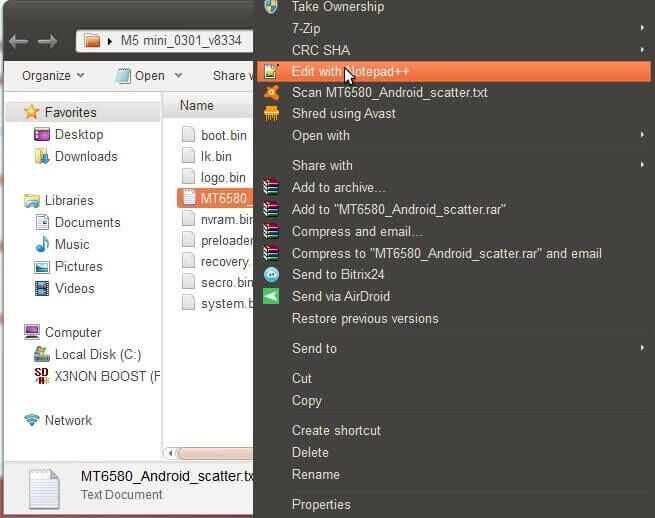
8. Scroll down the contents of the scatter file till you get to the partition you wish to format [in my case, I’m trying to format FRP partition]

9. Input the values of Linear_start addr and partition_size into SP flash tool then Click on Start
Code:Linear_start addr = Begin Address
partition_size = Format Length 10. Power off the phone (with the battery in) then connect to the PC via a USB cord. Once successful, you should get a green tick.
10. Power off the phone (with the battery in) then connect to the PC via a USB cord. Once successful, you should get a green tick.
11. Now you can boot up the Acer Liquid Z500.
Disclaimer:
- Once the SP flash tool has detected your device, avoid disconnecting till the task is complete as this might cause the Acer Liquid Z500 to go dead.
- If you accidentally selected “Autoformat – Format all”, your device will go dead and you’ll need to flash full Acer Liquid Z500 stock ROM to revive the phone.
- Avoid using a random Acer Liquid Z500 scatter file (even though its for your chipset) in the sp flash tool. Just because a scatter file is for your chipset doesn’t mean it contains the same partition info. Formatting with a wrong scatter file could result in more problems than you initially intended to fix.
- SP flash tool was created by MediaTek Inc. so credits to them for the tool.
Publisho Theme | Powered by Wordpress
